I want to permanently disable the touchpad, because it is nearly impossible to use the computer with the touchpad active. The Ubuntu settings lets me do this, however every time I reboot the machine or the screen is locked, the touchpad is enabled again and frequently causes horrible accidents (typing passwords in the wrong window etc).
Things I have tried that do not work:
- Turning it off in
/etc/rc.local(it is turned off, but then something turns it on again) - Turning it off in
/etc/pm/sleep.d/(again, it is turned off, but re-enabled)
I have considered doing some physical damage to the device, but it seems like there should be a software solution.
(I'm aware of suggested dupes, but they do not address the question of how to PERMANENTLY disable the touchpad, there are many ways to do it for a while until the system decides it knows better and re-enables it)

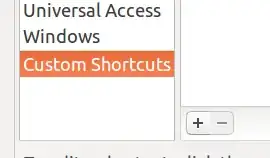
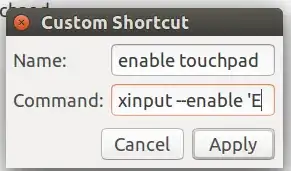
xinputterminal command. – Pilot6 Sep 27 '15 at 13:43