Removing & modifying grub entries
Graphical way :
Install grub-customizer, it will let you manage your grub entry easily:
sudo apt-add-repository ppa:danielrichter2007/grub-customizer
sudo apt-get update
sudo apt-get install grub-customizer

Select the entry you want to delete, click on Remove and when you are done do not forget to click on Save.
In case of problem :
Restoring deleted entries :
If you accidentally deleted the wrong entry grub-customizer include a function to easily restore removed entry :
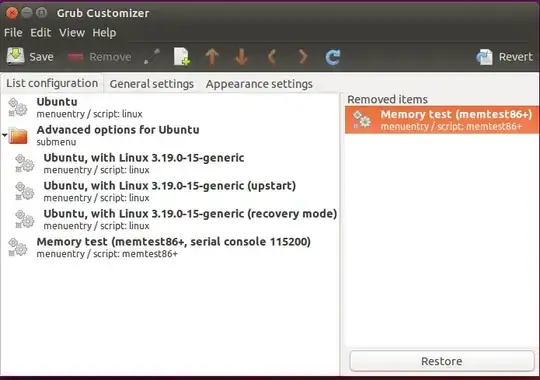
Restoring initial grub configuration :
You should not need this but I write it just in case something goes wrong.
grub-customizer keep a backup of your initial grub config in /etc/grub.d/backup.
If you accidentally messed up or want to go back to your original grub configuration here is what you can do :
To fix an unbootable configuration, run:
sudo cp /etc/grub.d/backup/boot_grub /boot/grub
To reset the whole configuration, also copy these files:
sudo cp /etc/grub.d/backup/etc_grub_d /etc/grub.d
sudo cp /etc/grub.d/backup/default_grub /etc/default/grub
sudo update-grub
(Taken from /etc/grub.d/backup/RESTORE_INSTRUCTIONS)
If you still can not managed manage to restore your grub configuration after that, follow this guide.
Refer here for more information.
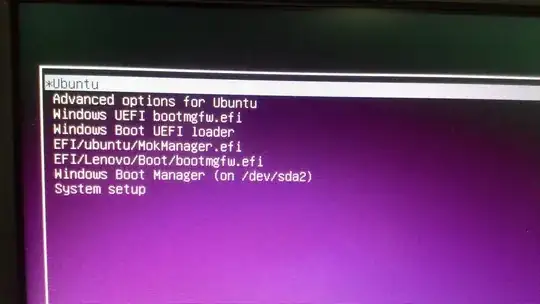

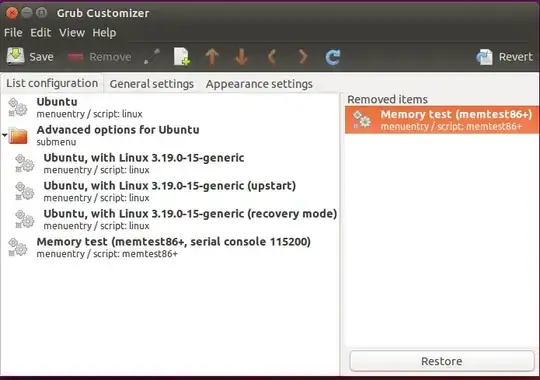
grub-repair. You should ask a new question, you will maybe find better solutions ;) – hg8 Sep 29 '15 at 12:08boot-repair(may need to install viaapt-get install boot-repairfirst). It will fix your Grub menu and ensure your operating systems are all visible. – Kevin Sep 29 '15 at 13:52UbuntuandWindows Boot Manager(if this one boot fine) for example. – hg8 Oct 21 '15 at 16:54