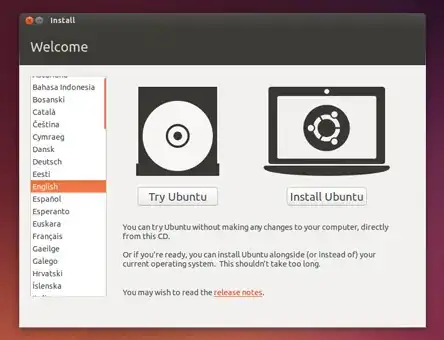I use a HP Pavilion dv6 laptop that runs on Windows 7. I'm unable to install Ubuntu 14.4.3 into the PC. I have created a flash drive (thumb drive) with Ubuntu on it using the tool in pendrivelinux.com/ First of all, I don't see the welcome screen that should look like this at all:
I see a black and white screen with the logo of Ubuntu and a bunch of options one below the other and I have no idea why. I can try Ubuntu using the flash drive. When I attempt to install it, it simply doesn't let me.
When I reach the step where I must select the installation type, I can't select the 1st option,which is "Install Ubuntu Inside Windows 7" it simply restarts the PC and nothing happens. I can't select the 2nd option, that is "Erase disk and install Ubuntu" since I need Windows and it allows me to proceed with the 3rd option, that is 'Something Else'
After I continue, I see a page where I must select the device for boot loader.
If I try to make a new partition table ( using /dev/sda ) , it tells me that it will delete all other partitions so I can't do that. And obviously I can't install the Ubuntu loader on the Windows loader or recovery stuff. And I can't install it on unallocated space that I freed by shrinking Local Disk (C:) because it tells me that it is unusable. I can't install it on /dev/sda itself because it tells me that there is no root file defined. Can someone please me kind enough to help me proceed with the installation process. I've tried finding the answers on the net, but all of them are either too complicated or useless. I'm really sorry about the lack of pictures. I'm a new user so the site is restricting me from doing so.
Update:
After selecting the "Something else" option, this is the data that appears:
/dev/sda
/dev/sda1 ntfs Size: 208 MB Used: 30 MB (Windows 7 loader)
/dev/sda2 ntfs Size: 984134 MB Used: 55228 MB (Windows Recovery Environment loader)
/dev/sda3 ntfs Size: 15750 MB Used:13808 MB (Windows Recovery Environment loader)
Update 2
I made a bootable USB drive using the "Startup Disk Creator" present in Ubuntu. I can now see the welcome screen properly. I still cannot install Ubuntu using "Install Ubuntu in Windows 7" as it still restarts when I pick that option. I still need help from you on how to install Ubuntu using "Something else" option. Please note that for me, it is displaying as "Install In Windows 7" rather than displaying it as "Install Ubuntu Alongside Windows 7"