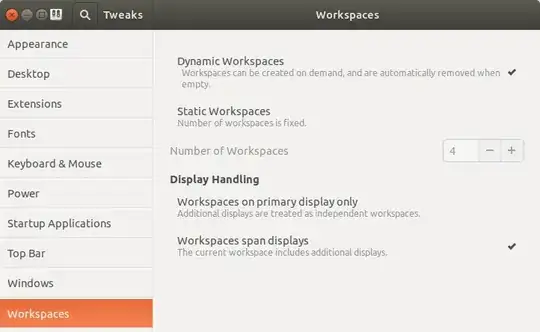found another nice solution where both monitors have separate workspaces:
git clone git://github.com/spin83/multi-monitors-add-on.git
cd multi-monitors-add-on
git branch -a && git checkout gnome-3-32_3-36
cp -r multi-monitors-add-on@spin83 ~/.local/share/gnome-shell/extensions/
alt + F2 type in r then enter
then, you can open your tweaks application on Ubuntu, described above and find there extensions and activate multi-monitors add-on if it's not already activated.
Note: I struggled with error where extension could not have been properly loaded due to errors, you can debug them by reading journal log output:
sudo journalctl /usr/bin/gnome-shell
if that's the case try switching the branch in repository above
or report the error to the owner on GitHub
https://github.com/spin83/multi-monitors-add-on.git
Good luck everybody :)