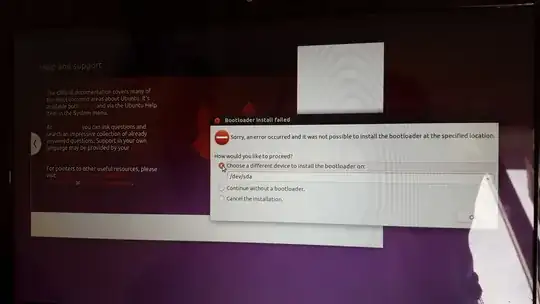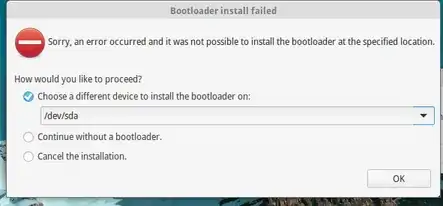The situation where I am stuck:
The issue is that I am trying to install Ubuntu 15.10 as my primary OS.
I had windows 10 and tried to use both OS in dual boot but got stuck at some point. So my easiest option was to take backup and entirely delete the previous OS (Win 10 in this case) and install Ubuntu 15.10. All went great until the fatal error popped up.
Bootloader install failed .. and then it askes me "how would you like to proceed?" Giving me three options:
choose a different device to install the boot loader .. between
/dev/sda ATA WDC WD7500BPVT-2 (750.2 GB)and/dev/sda1and then not continuing when I click on OK.continue without a boot loader .. saying that I will need to manually install a boot loader in order to start Ubuntu. Then again not proceeding when I click on OK
cancel the installation.. Saying that this may leave my computer unable to boot. Then again not proceeding as I click on OK.
What should I do in this case?