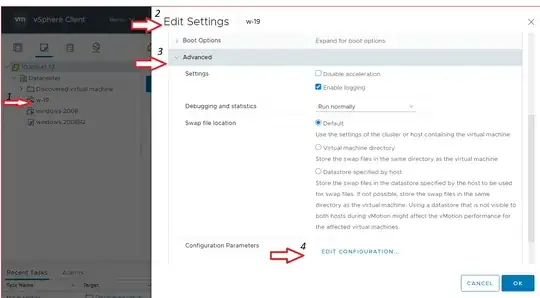Suddenly copy/paste stopped working from/to Windows 8 host computer to/from ubuntu virtual machine. Ubuntu restart did not help. I tried command:
sudo apt-get install open-vm-tools
But got report I have newest version. Guest Isolation settings are enabled. What could be the scenario of fixing this problem?