I don't know very well the partition system of Ubuntu, so I don't want to do something that can damage more the system. My, problem is the same as this one
I used Testdisk for this problem, what to do after this:
TestDisk 6.14, Data Recovery Utility, July 2013
Christophe GRENIER <[email protected]>
http://www.cgsecurity.org
Disk /dev/sda - 500 GB / 465 GiB - CHS 60801 255 63
Partition Start End Size in sectors
HPFS - NTFS 0 32 33 12 223 19 204800 [R erv au syst e]
HPFS - NTFS 12 223 20 36384 235 11 584316928
HPFS - NTFS 36384 235 12 36485 193 60 1619968
Linux 36485 226 30 48643 153 22 195313664
Linux 48643 153 23 60305 234 25 187355136
> Linux Swap 60305 234 26 60801 47 46 7956480
Correct me if I'm wrong but sda1 to sda4 represent Windows?
xubuntu xubuntu @: ~ $ sudo fdisk -l
Disk / dev / sda: 500.1 GB, 500,107,862,016 bytes
255 heads, 63 sectors / track, 60801 cylinders, total 976 773 168 sectors
Units of sectors = 1 * 512 = 512 bytes
Sector size (logical / physical): 512 bytes / 4096 bytes
size of I / O (minimum / maximum): 4096 bytes / 4096 bytes
Disc ID: 0xa39b801b
Device Boot Start End Blocks Id. System
/ dev / sda1 * 2048 206847 102400 7 HPFS / NTFS / exFAT
/ dev / sda2 206 848 584 522 681 292 157 917 7 HPFS / NTFS / exFAT
/ dev / sda3 584 523 776 586 143 743 809 984 27 Hidden NTFS WinRE
/ dev / sda4 586 145 790 976 771 071 195 312 641 5 Scope
Partition 4 does not begin on a physical cylinder boundary.
/ dev / sda5 968 814 592 976 771 071 3978240 82 Linux swap partition / Solaris
Disk / dev / sdb: 4007 MB, 4007624704 bytes
255 heads, 63 sectors / track, 487 cylinders, sectors Total 7,827,392
Units of sectors = 1 * 512 = 512 bytes
Sector size (logical / physical): 512 bytes / 512 bytes
size of I / O (minimum / maximum): 512 bytes / 512 bytes
Disc ID: 0x0109f674
Device Boot Start End Blocks Id. System
/ dev / sdb1 * 63 7827391 b W95 FAT32 3913664+
Disk / dev / sdc: 1041 MB, 1041628672 bytes
63 heads, 32 sectors / track, 1009 cylinders, sectors Total 2,034,431
Units of sectors = 1 * 512 = 512 bytes
Sector size (logical / physical): 512 bytes / 512 bytes
size of I / O (minimum / maximum): 512 bytes / 512 bytes
Disc ID: 0x00000000
Device Boot Start End Blocks Id. System
/ dev / * sdc1 32 2034430 b W95 FAT32 1017199+
Here is my GParted:
I would appreciate your help because I always work in Xubuntu and I did not save my files.
EDIT: If you can't read the sudo fdisk -l, here is the screen
(in french) translated below
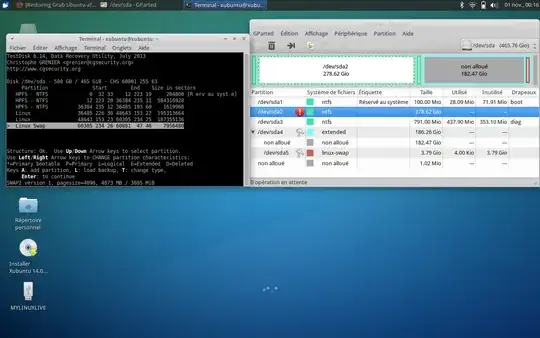
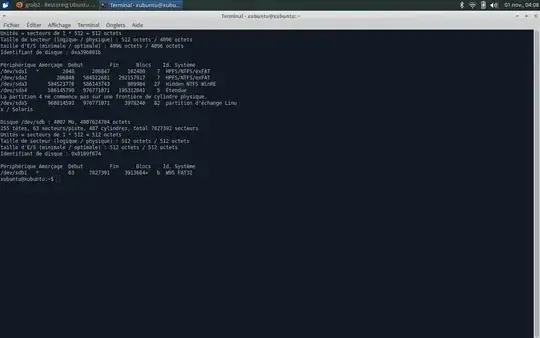

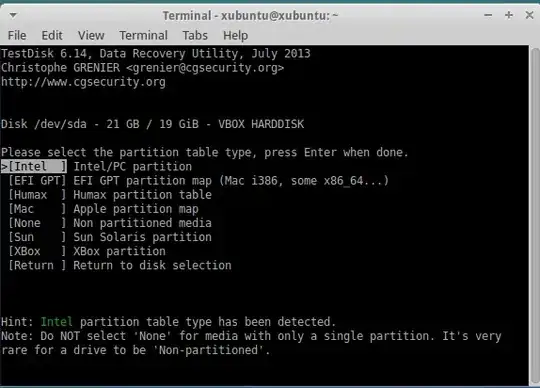


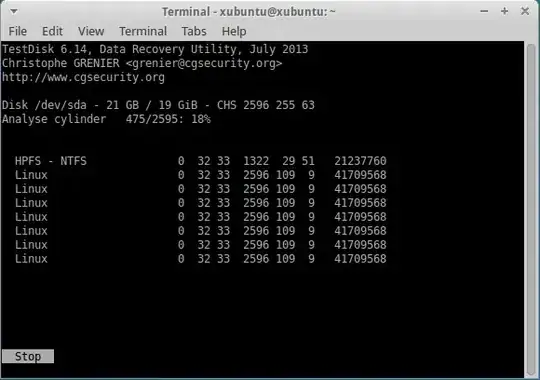
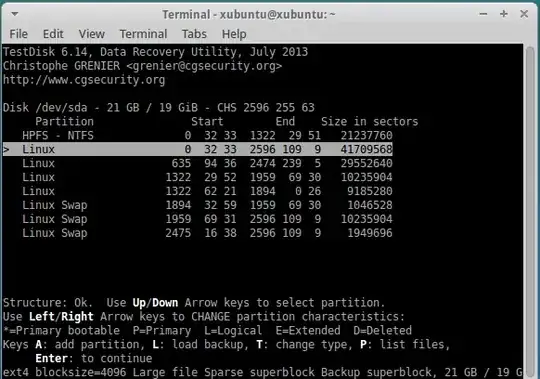
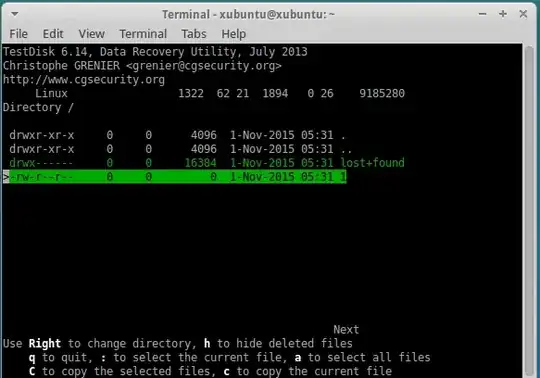



sudo fdisk -lthe sectors are hard to read. – Neil Nov 01 '15 at 03:48