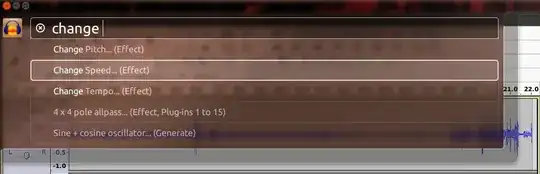When using Audacity in Ubuntu, you'll find that the menu bar is placed inside the window, and not in the usual location. This means it takes up more space than it should, and it makes it impossible to use the Alt menu to search for menubar items.
I figured I would share my solution!