There's an question that is asking in how to move a window around using keyboard shortcuts.
Yet the provided answer of using
- Ctrl + Alt + NUMPAD 4 (left edge)
- Ctrl + Alt + NUMPAD 6 (right edge)
doesn't work for a three monitor setup, as the jump omits the middle screens and goes to the most left or most right screen.
Another answer recommended the Puts Windows extension, yet its keybinding doesn't seem to work for me, as it is active but the shortcuts are not working at all.
How to be able to move windows to a specific screen using more than two monitors using gnome-shell?
My output of xrandr:
Screen 0: minimum 8 x 8, current 5760 x 1080, maximum 32767 x 32767
eDP1 connected primary 1920x1080+0+0 (normal left inverted right x axis y axis) 309mm x 174mm
1920x1080 60.0*+ 59.9 48.0
1680x1050 60.0 59.9
1600x1024 60.2
1400x1050 60.0
1600x900 60.0
1280x1024 60.0
1440x900 59.9
1280x960 60.0
1368x768 60.0
1360x768 59.8 60.0
1152x864 60.0
1280x720 60.0
1024x768 60.0
1024x576 60.0
960x540 60.0
800x600 60.3 56.2
864x486 60.0
640x480 59.9
720x405 60.0
640x360 60.0
DP1 disconnected (normal left inverted right x axis y axis)
DP1-1 connected 1920x1080+1920+0 (normal left inverted right x axis y axis) 477mm x 268mm
1920x1080 60.0*+
1680x1050 59.9
1600x900 60.0
1280x1024 75.0 60.0
1280x800 59.9
1152x864 75.0
1280x720 60.0
1024x768 75.1 60.0
832x624 74.6
800x600 75.0 60.3
640x480 75.0 60.0
720x400 70.1
DP1-2 connected 1920x1080+3840+0 (normal left inverted right x axis y axis) 477mm x 268mm
1920x1080 60.0*+
1680x1050 59.9
1600x900 60.0
1280x1024 75.0 60.0
1280x800 59.9
1152x864 75.0
1280x720 60.0
1024x768 75.1 60.0
832x624 74.6
800x600 75.0 60.3
640x480 75.0 60.0
720x400 70.1
DP1-3 disconnected (normal left inverted right x axis y axis)
HDMI1 disconnected (normal left inverted right x axis y axis)
HDMI2 disconnected (normal left inverted right x axis y axis)
VIRTUAL1 disconnected (normal left inverted right x axis y axis)
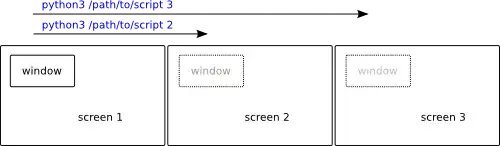
xrandr– A.B. Nov 10 '15 at 10:08xrandr– k0pernikus Nov 10 '15 at 10:15