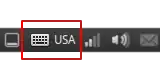To completely remove the keyboard indicator we need to change one byte in the file
11.04 and before
/usr/lib/gnome-settings-daemon-2.0/libkeyboard.so
11.10 and after
/usr/lib/gnome-settings-daemon-2.0/libkeyboard.so
(make backup libkeyboard.so)
open file with root privileges through any hex editor (i use Bless)
and search for the byte signature FF 83 F8 01 0F
FF 83 F8 01 0F = if (g_slist_length (current_kbd_config.layouts_variants) > 1)
and change 01 to 02
FF 83 F8 02 0F
save file
FF 83 F8 02 0F = if (g_slist_length (current_kbd_config.layouts_variants) > 2)
if you have less than 3 keyboard layouts icon will be not shown
after this work need to reload gnome-settings-daemon
you can use reboot for this.