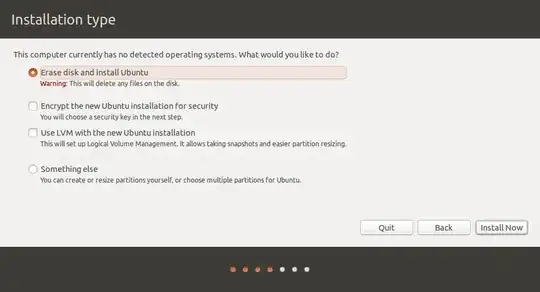I have a HP envy 15-j048tx laptop with UEFI on which I'm having trouble installing Ubuntu 14.04 LTS alongside Windows 10.
I have read this as well as this,but I don't seem to understand from a UEFI settings perspective.
The first picture shows the current UEFI settings. 
As you can see Ubuntu does not detect Windows 10 and does not even allow me to install it on a different 100 GB partition which I created using the Disk Management utility.
If I choose the option "Something Else" Ubuntu does not "See" the partition that I created on Windows.
So far I have tried disabling secure boot in UEFI and disabling fast start up and shutting it down.