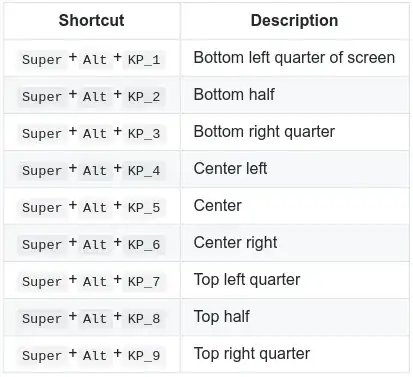It is possible, as you can see from this example with four gnome-terminal windows:

I did not manually resize and position the windows, which I could have done, but just dragged them into the corners of the screen to format them automatically. It's the same procedure as you described with placing a window into the left or right half by dragging it to the respective border of the screen. There are also custom keyboard short-cuts to achieve this.
You can set up whichever method you prefer or both.
However, the corners are by default configured the same way as the side borders and the short-cuts are probably disabled, so we have to change these settings.
Therefore we need the CompizConfig Settings Manager  .
.
You can also install it from the terminal with the command below:
sudo apt-get install compizconfig-settings-manager
After that, launch ccsm.
Navigate to the category Window Management and select the Grid plug-in. Go to the Corners / Edges tab and you should see the following settings:

Set all corner options according to my example above, so that when you drag a window e.g. into the upper left corner, it will get resized and placed into the top left quarter of the screen.
You can also set up keyboard short-cuts to place windows into the grid. Switch to the Bindings tab and select the short-cut key combinations you prefer. I opted for Ctrl+Alt+NumPad 1-9 to put the windows into the respective screen halves or corners. See my example below:

All your changes take effect immediately, so just close the ccsm window.
Now you can start dragging windows into the corners: