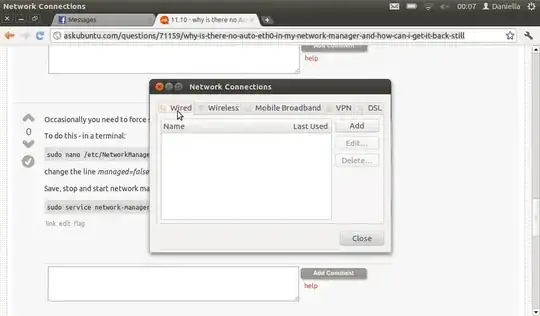
 I used to be able to share my network connection by editing the Auto Eth0 to share with other computers in the Ipv4 section and now I upgraded my laptop to 11.10 .
I used to be able to share my network connection by editing the Auto Eth0 to share with other computers in the Ipv4 section and now I upgraded my laptop to 11.10 .
Now are there no wired connections in the network manager. When I click my connections applet at the top of the tray it also says wired device not managed!
when I type ifconfig -a
daniella@daniella-1001HA:~$ ifconfig -a
eth0 Link encap:Ethernet HWaddr 90:e6:ba:83:d6:fc
UP BROADCAST MULTICAST MTU:1500 Metric:1
RX packets:0 errors:0 dropped:0 overruns:0 frame:0
TX packets:0 errors:0 dropped:0 overruns:0 carrier:0
collisions:0 txqueuelen:1000
RX bytes:0 (0.0 B) TX bytes:0 (0.0 B)
Interrupt:45
eth0:avahi Link encap:Ethernet HWaddr 90:e6:ba:83:d6:fc
inet addr:169.254.13.40 Bcast:169.254.255.255 Mask:255.255.0.0
UP BROADCAST MULTICAST MTU:1500 Metric:1
Interrupt:45
lo Link encap:Local Loopback
inet addr:127.0.0.1 Mask:255.0.0.0
inet6 addr: ::1/128 Scope:Host
UP LOOPBACK RUNNING MTU:16436 Metric:1
RX packets:0 errors:0 dropped:0 overruns:0 frame:0
TX packets:0 errors:0 dropped:0 overruns:0 carrier:0
collisions:0 txqueuelen:0
RX bytes:0 (0.0 B) TX bytes:0 (0.0 B)
wlan0 Link encap:Ethernet HWaddr 00:25:d3:90:43:41
inet addr:192.168.0.6 Bcast:192.168.0.255 Mask:255.255.255.0
inet6 addr: fe80::225:d3ff:fe90:4341/64 Scope:Link
UP BROADCAST RUNNING MULTICAST MTU:1500 Metric:1
RX packets:12881 errors:0 dropped:0 overruns:0 frame:0
TX packets:12867 errors:0 dropped:0 overruns:0 carrier:0
collisions:0 txqueuelen:1000
RX bytes:8851081 (8.8 MB) TX bytes:2343199 (2.3 MB)
