I don't understand why this issue could be survive. It display this error message all the time
Fetched 32.8 MB in 1min 16s (430 kB/s)
W: Failed to fetch http://security.ubuntu.com/ubuntu/dists/trusty-security/main/binary-amd64/Packages Hash Sum mismatch
W: Failed to fetch http://security.ubuntu.com/ubuntu/dists/trusty-security/universe/binary-i386/Packages Hash Sum mismatch
E: Some index files failed to download. They have been ignored, or old ones used instead.
I was tried to using these commands (which found in this question)
sudo apt-get clean
sudo rm -vf /var/lib/apt/lists/*
sudo rm -vf /var/lib/apt/lists/partial/*
sudo apt-get update
No luck for me. That dump message show up again. Always failed with security.ubuntu.com. My internet connection is OK, I'm able to ping to security.ubuntu.com without any trouble.
So, the question here is why? And anyone out there can help me out of this? I'm going to crazy!
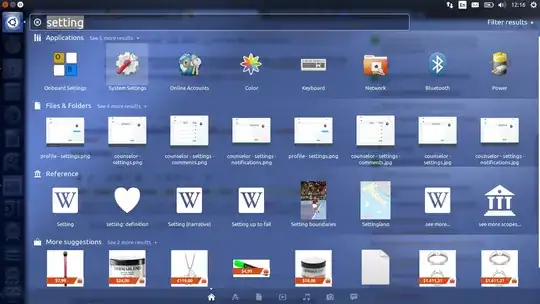
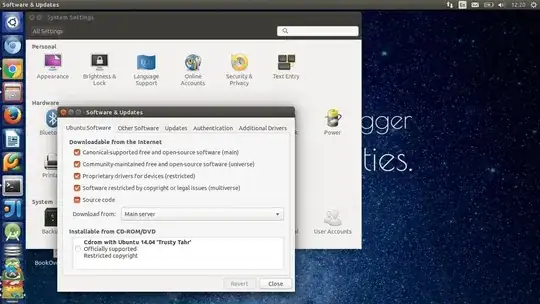
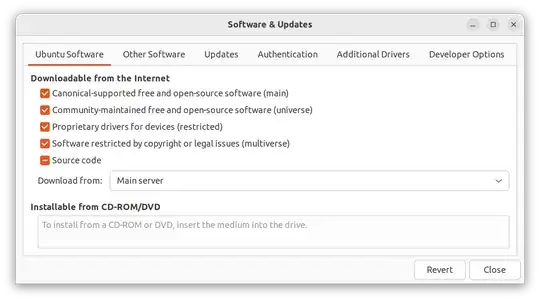
/var/lib/listsand its subdir/var/lib/listsafter removing them? Try to do it and fetch the lists againsudo mkdir -p /var/lib/apt/lists/partial– Tung Tran Dec 21 '15 at 03:13