Full-screen resolution can be achieved on the VirtualBox server console terminal, but setting only the GRUB_GFXMODE in the /etc/default/grub is not enough. (It may be enough for the desktop version though...)
I downloaded and installed Ubuntu 15.10 x64 server installer to test this solution and it worked!
Install hwinfo
sudo apt-get install hwinfo -fy
Got the supported mode using hwinfo
sudo hwinfo --framebuffer | grep <desired resolution>
For me it was
sudo hwinfo --framebuffer | grep 1280x1024
and the output looked like follows.
Mode 0x0306: 1280x1024 (+160), 4 bits
Mode 0x0307: 1280x1024 (+1280), 8 bits
Mode 0x0319: 1280x1024 (+2560), 15 bits
Mode 0x031a: 1280x1024 (+2560), 16 bits
Mode 0x031b: 1280x1024 (+3840), 24 bits
Mode 0x0345: 1280x1024 (+5120), 24 bits
Please note that it gave two mode values for 24 bit colour, but only
one of them was a valid value, the other one just didn't work. In this
case do as I did, try an other value from the list.
Edit /etc/default/grub
sudo nano /etc/default/grub
Uncomment the line starting with #GRUB_GFXMODE, add below it a new line for GRUB_GFXPAYLOAD_LINUX. Finally locate the line starting with GRUB_CMDLINE_LINUX_DEFAULT and add the chosen video mode from the previous hwinfo query.
Here is a sample fragment of my /etc/default/grub file.
GRUB_CMDLINE_LINUX_DEFAULT="video=0x0345"
GRUB_CMDLINE_LINUX=""
# Uncomment to enable BadRAM filtering, modify to suit your needs
# This works with Linux (no patch required) and with any kernel that obtains
# the memory map information from GRUB (GNU Mach, kernel of FreeBSD ...)
#GRUB_BADRAM="0x01234567,0xfefefefe,0x89abcdef,0xefefefef"
# Uncomment to disable graphical terminal (grub-pc only)
#GRUB_TERMINAL=console
# The resolution used on graphical terminal
# note that you can use only modes which your graphic card supports via VBE
# you can see them in real GRUB with the command `vbeinfo'
GRUB_GFXMODE=1280x1024
GRUB_GFXPAYLOAD_LINUX=1280x1024
Save the file using CTRL+O, then exit pressing CTRL+X.
Now we can upgrade grub and reboot.
sudo update-grub && sudo reboot
After reboot you will have a terminal with your chosen/full screen resolution :)
Also tried it on Ubuntu 14.04 and 16.04 with success.
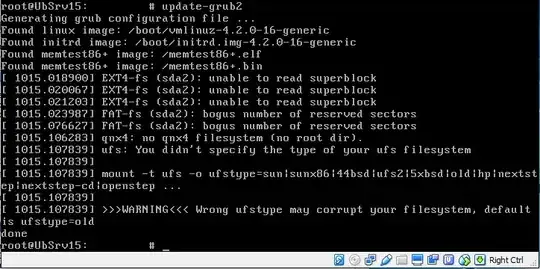

All of the above refer to when I'm using the Ubuntu Server console - not the grub.
TungTran: I guess that yes. That.
– orangesomethingorange Dec 23 '15 at 16:49