I need to know how I can install skype-4.3.0.37.tar.bz2 in Ubuntu 14.04.
3 Answers
Open a terminal and navigate the directory where skype-4.3.0.37.tar.bz2 is and run:
tar -xvjf skype-4.3.0.37.tar.bz2
Which will untar it to the current directory.Normally (99% of the time) it will create it's own subdirectory so you don't need to worry about that.
Just so you know:
tar - Tape ARchiver
And the options:
x - extract
v - verbose output (lists all files as they are extracted)
j - deal with bzipped file
f - read from a file, rather than a tape device
tar --help will give you more options and info.
From how to extract a "tar.bz2" file?.
To install run these two commands:
sudo apt-get install dconf-tools
dconf-editor
Expand desktop->unity->panel and add the following to the
systray-whitelist item: 'Skype', 'skype'
Finally logout and login again from Unity. Navigate the skype-4.3.0.37 directory (where skype-4.3.0.37.tar.bz2 initially was). Then do:
./skype
If the Skype does not appear in the Tray, a workaround can be:
sudo apt-get install sni-qt:i386
From skype-4.3.0.37 README.
- 403
The answer from Hossen works, but this procedure is deprecated (as in https://help.ubuntu.com/community/Skype ).
The safest way to install skype is to run these commands on a terminal:
sudo dpkg --add-architecture i386
sudo add-apt-repository "deb http://archive.canonical.com/ $(lsb_release -sc) partner"
sudo apt-get update && sudo apt-get install skype
Skype is now installed and ready to use.
- 732
These are the detailed steps as to how to install Skype from tar.gz in Ubuntu.
Download the
.tar.gzfrom the website.Now open file-manager and browse to the downloaded file.
Right-click on it and select
Extract Here.Browse to the extracted folder and open the README file:
Next, open a terminal and type (editing the relevant parts):
cd DRAG AND DROP THE EXTRACTED skype-4.3.0* FOLDER HERE
If you are in a 64-bit machine type the following command:
sudo dpkg --add-architecture i386Type the following command:
sudo cp skype /usr/binNext, type the following command:
sudo mkdir /usr/share/skypeNext, type the following commands serially:
sudo cp -R avatars/ /usr/share/skype/ sudo cp -R sounds/ /usr/share/skype/ sudo cp -R lang/ /usr/share/skype/Now, close the terminal.
To launch Skype, type
skypein the terminal.If there are any errors, as shown in the screenshots then type the commands that follow:
sudo apt-get update && sudo apt-get install libqtdbus4:i386 libqtwebkit4:i386Now, try to launch Skype again by typing
skypein terminal. It should launch by now.
As requested by jeykeu, here are the scripts that automate the above process:
Note: Or you can download the scripts for-installation and for-uninstallation.
If required make it executable
chmod +x /path/to/Skype-installation-ubuntu.sh chmod +x /path/to/Skype-uninstallation-ubuntu.shthen, double-click on it and click on
Runto run the script.
For installation:
#!/bin/bash
cd ~/Downloads/tmp
sleep 5
wget -c http://download.skype.com/linux/skype-4.3.0.37.tar.bz2
sleep 5
tar -xvzf skype-4.3.0.37.tar.bz2
sleep 5
cd skype*
sleep 5
sudo dpkg --add-architecture i386
sleep 5
sudo cp skype /usr/bin
sleep 5
sudo mkdir /usr/share/skype
sleep 5
sudo cp -R avatars/ /usr/share/skype/
sleep 5
sudo cp -R sounds/ /usr/share/skype/
sleep 5
sudo cp -R lang/ /usr/share/skype/
sleep 5
sudo apt-get update && sudo apt-get install -y libqtdbus4:i386 libqtwebkit4:i386
sleep 5
rm -rf ~/Downloads/tmp
exit 0
Copy the above and save it as
/path/to/anyname.shalso if required make it executablechmod +x /path/to/anyname.shthen, double-click on it and click on
Runto run the script.
For uninstallation:
#!/bin/bash
sudo rm -rf /usr/bin
sleep 5
sudo rm -rf /usr/share/skype
sleep 5
sudo apt-get remove --purge -y libqtdbus4:i386 libqtwebkit4:i386
exit 0
Copy the above and save it as
/path/to/anyname.shalso if required make it executablechmod +x /path/to/anyname.shthen, double-click on it and click on
Runto run the script.





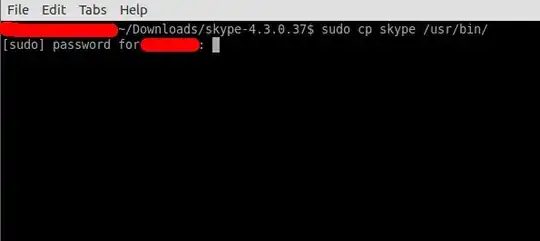



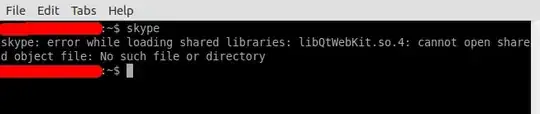

*.deb, it's his choice. – Raphael Dec 27 '15 at 12:05.tar.gz, he asked he wants a.tar.gz. And how come installing a .deb and installing a .tar.gz are dupes? – Raphael Dec 27 '15 at 13:57wget download.skype.com/linux/skype-ubuntu-precise_4.3.0.37-1_i386.deb sudo gdebi skype-ubuntu-precise_4.3.0.37-1_i386.deb– Raphael Dec 27 '15 at 14:01