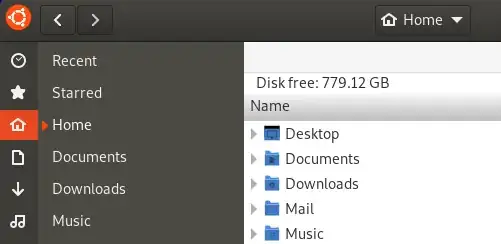In prior versions, I would open Nautilus and check the statusbar, which would tell me how much free space there is. Now, the statusbar isn't shown by default. I know you can enable it from the View menu, but 99% of users won't do that (and I'd rather not do that, if possible). So, is there some new recommended way to keep tabs on hard drive usage? Or is there maybe some other method that I should have been using in the past but never noticed?
Asked
Active
Viewed 8,729 times
6
-
You have this link for command line usage: http://askubuntu.com/questions/21068/how-to-get-disk-usage-from-command-line and you have here a couple of gui tools for that: http://askubuntu.com/questions/17467/what-is-taking-up-so-much-space-on-my-disk-beside-the-filesystem (Disk Analyzer, Disk Utility). Type "Disk" in the dash to see them. If they answer your question feel free to close the question since it would be a possible duplicate of them. – Luis Alvarado Oct 24 '11 at 14:47
-
So you're saying people need to either drop to the command line or install some dedicated tools for this? Seems like a usability issue, no? – Jeremy Oct 24 '11 at 15:49
-
If the options I gave you in the comment fulfill your need then there is no need to have the duplicate question. If they do not fulfill it then of course keep the question. That is up to you. – Luis Alvarado Oct 24 '11 at 16:07
-
@Jeremy Disk Usage Analyzer and System Monitor are both installed by default, no need to install them. But more importantly, as you pointed out, you can simply enable the status bar from the view menu to see disk space. I'm not sure what simple method you're looking for here. This is sounding more like a rant than a question. – Kris Harper Oct 24 '11 at 19:18
-
I suppose it's kind of a rant, but also a question about usability. – Jeremy Oct 24 '11 at 20:48
-
4you cannot view the status bar from the view menu in the latest builds for Gnome 3.5.4 . i think its disabled forever. – Ubuntuser Jul 29 '12 at 21:41
-
I cannot understand these Gnome's decisions... The statusbar for looking free space was largely used by users, why remove it? – Stefano Aug 12 '14 at 21:27
5 Answers
5
Good ol' right-click an empty area in Nautilus, then select Properties.
Knowledge Cube
- 14,781
Brian
- 51
4
Click on your Dash Home and type Disk Usage Analyzer. On the Disk Usage Analyzer and click Scan Home to scan your hard disk for usage.You will see how your disk is been used by your system.
all4naija
- 1,554
-
He is interested in seeing how much free disk space there is, not how much space each directory is using. – psusi Oct 24 '11 at 15:45
-
2
There are lots of ways to find out how much hard disk space is available.
System Monitor
Conky
or a number of other utilities.
But I don't think any of them are going to be as simple as checking the status bar in a Nautilus window.
Kris Harper
- 13,477
2
Using dconf-editor or gsettings (sudo apt-get install dconf-tools) you can enable the default behavior of the status bar.
Type this on your terminal to enable the status bar by default
gsettings set org.gnome.nautilus.window-state start-with-status-bar true
Type this on your terminal to disable the status bar by default
gsettings set org.gnome.nautilus.window-state start-with-status-bar false
Bruno Pereira
- 73,643
-
6I get
No such key 'start-with-status-bar'with those gsettings commands. – starbeamrainbowlabs Jan 09 '16 at 18:03