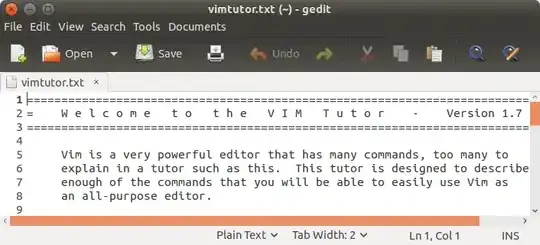I can still remember the happiness I felt, when I read that those horrible "overlay scrollbars" were to be abolished with Ubuntu 15.10.
However, like you, I too hate the new "half-width scrollbars" with just the same passion.
The solution came to me, as I stumbled over the following askubuntu.com posting:
Is it possible to make the scrollbars wider in 15.10?
... to disable the new scrollbars, I then did the following:
- sudo editor /usr/share/themes/Ambiance/gtk-3.0/gtk-widgets.css
- modified the following entries inside the
.scrollbar{} selector
- the
has-xxx-stepper settings determine if the scrollbar arrows are shown:
-GtkScrollbar-has-backward-stepper: 1;
-GtkScrollbar-has-forward-stepper: 1;
- mouse hover color effects can be disabled by adding a default
background-color:
background-color: @scrollbar_track_color;
- the width of the scrollbar thumb can be adjusted by modifying the
-GtkRange setting:
-GtkRange-slider-width: 13;
- hovering effects for vertical scrollbars can be disabled by changing the
margin-left and margin-right settings for .scrollbar.vertical and .scrollbar.slider.vertical to 0px;
- hovering effects for horizontal scrollbars can be disabled by changing the
margin-top setting for .scrollbar.horizontal:hover and .scrollbar.slider.horizontal:... to 0px;
With this I can now enjoy constant-width scrollbars once again:
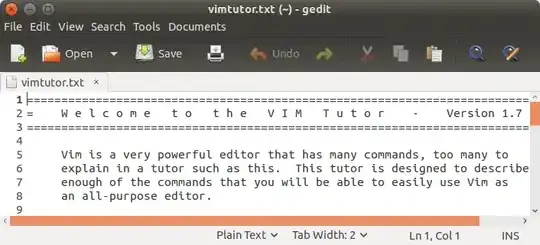
Edit: Just to make everything clear, here is a diff of all the changes I made:
diff /usr/share/themes/Ambiance/gtk-3.0/gtk-widgets.css /usr/share/themes/Ambiance/gtk-3.0/gtk-widgets.ori.css
1139,1140c1139,1140
< -GtkScrollbar-has-backward-stepper: 1;
< -GtkScrollbar-has-forward-stepper: 1;
---
> -GtkScrollbar-has-backward-stepper: 0;
> -GtkScrollbar-has-forward-stepper: 0;
1143c1143
< -GtkRange-slider-width: 13;
---
> -GtkRange-slider-width: 10;
1147d1146
< background-color: @scrollbar_track_color;
1167c1166
< margin-left: 0px;
---
> margin-left: 2px;
1172c1171
< margin-right: 0px;
---
> margin-right: 2px;
1179c1178
< margin-top: 0px;
---
> margin-top: 2px;
1197c1196
< margin-left: 0px;
---
> margin-left: 7px;
1201c1200
< margin-right: 0px;
---
> margin-right: 7px;
1205c1204
< margin-top: 0px;
---
> margin-top: 7px;