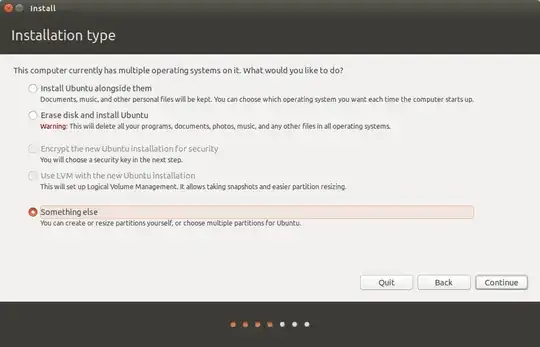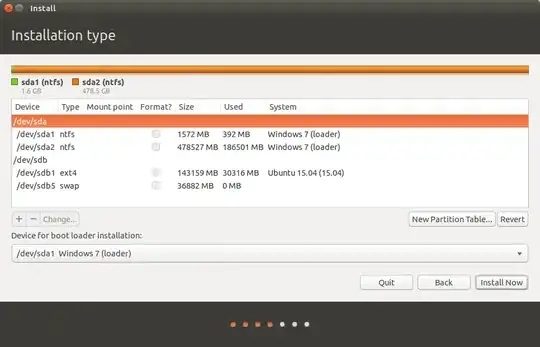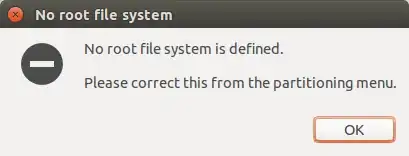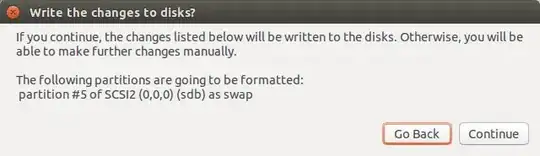I recently broke my installation and I've tried in vain to repair it using apt-get and all his friends. Now I'm trying the live USB and I'm not sure how to continue. And I desperately don't want to damage my existing Windows 7 installation or my Linux profile.
At first I don't know which installation option I should select
I've tried the option Something else but I'm stumped as to which partition I should select. I get the error message no root filesystem regardless of which option I select
Please advise.
Update
I selected /dev/sdb1 and then the change button in order to select the mount point as / now I can proceed but with the warning
When I proceed I get the even scarier dialog (gonna stop here before I do something I'll regret)
**Update 2 **
I've attempted to go the less scary route and try the boot repair disk. Here's my pastebin