You need to install into the Virtual Box:
Click "New" in manager
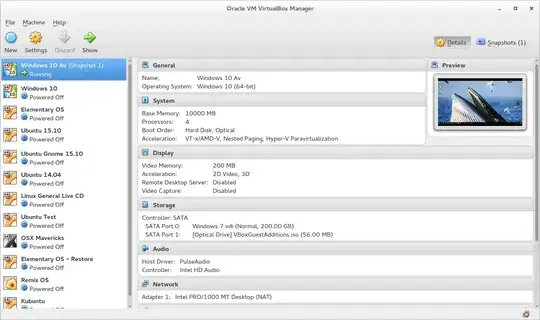
Click "Expert Mode"

Give it a sensible name, and some memory (I suggest 1024 as a minimum, and no more than half what your computer has):

If the name contains "Ubuntu" it will change the Type and Version to eb Linux and Ubuntu.
Click Create, then chose the storage you want it to have (I suggest 10GB as a minimum). Ensure VDI and Dynamically Allocated are selected:
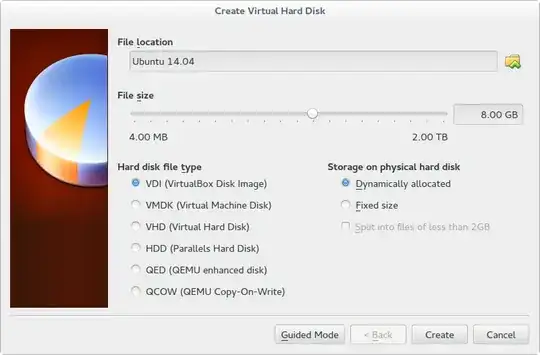
Select it and then click Settings. In the sidebar, click "Storage" then "Empty", with the CD ( ) icon:
) icon:

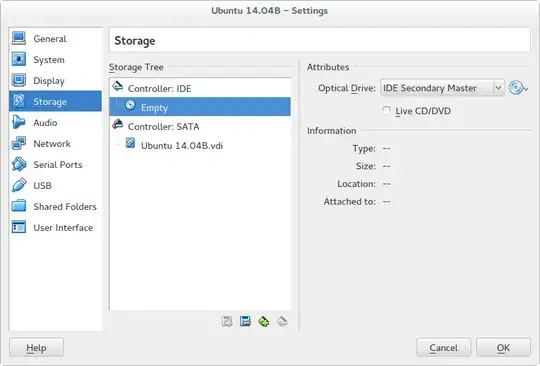
Click the CD with a dropdown ( ) next to "IDE Secondary Master" then "Chose Virtual Optical Disk Drive", and browse to the downloaded
) next to "IDE Secondary Master" then "Chose Virtual Optical Disk Drive", and browse to the downloaded .iso file. Click Open, then OK in the Settings window:
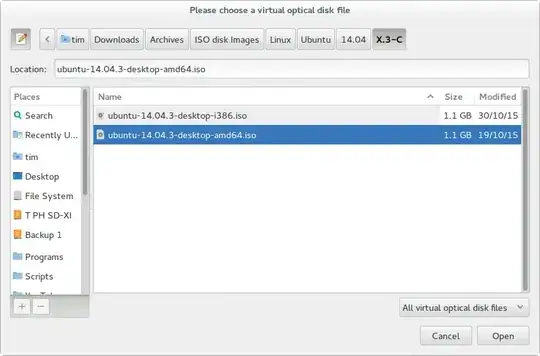
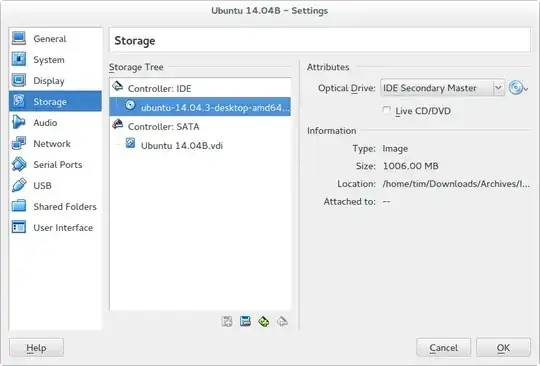
Click "Start" then follow the installation guide:


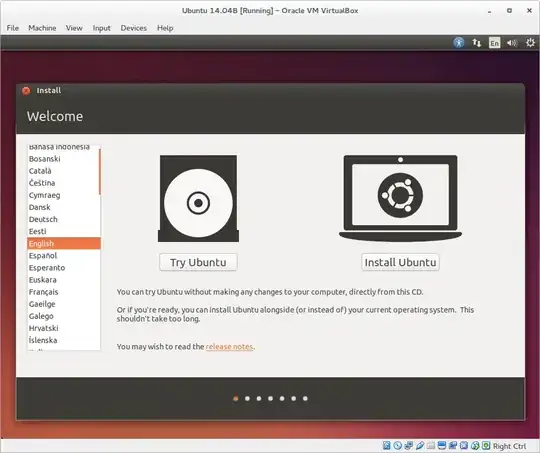
You want to install Ubuntu, so follow the steps. You do want to Erase Disk and install Ubuntu this time, so click Continue at this screen:

Wait for it to install.
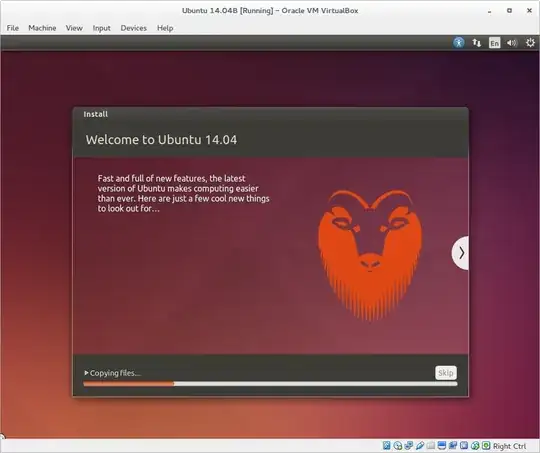
When you have installed Ubuntu, it will ask you to Remove Disk and press Enter. To do this, click Devices (in the top bar), then Optical Drives, then "Remove disk from virtual drive". Click in the window and press Enter.
You will then be able to boot ubuntu in Virtualbox!
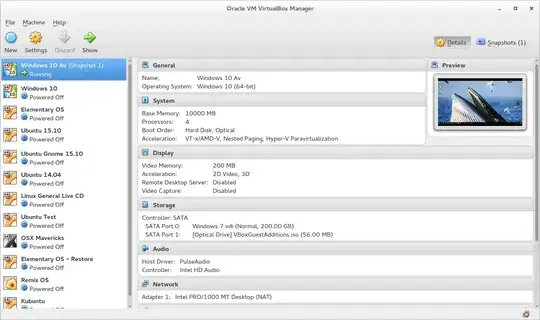


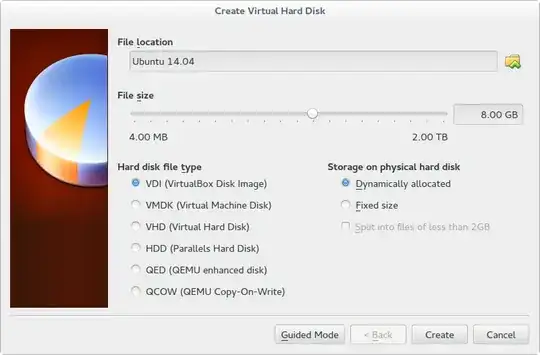


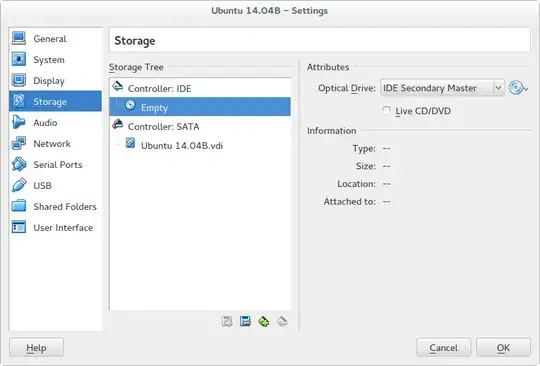

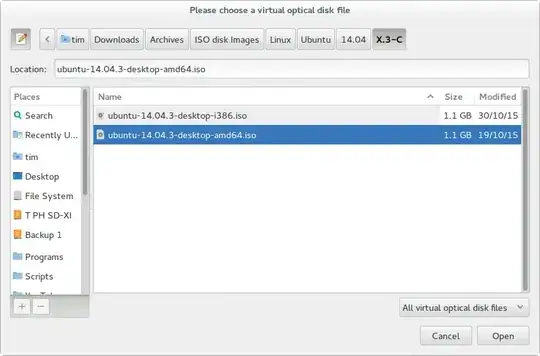
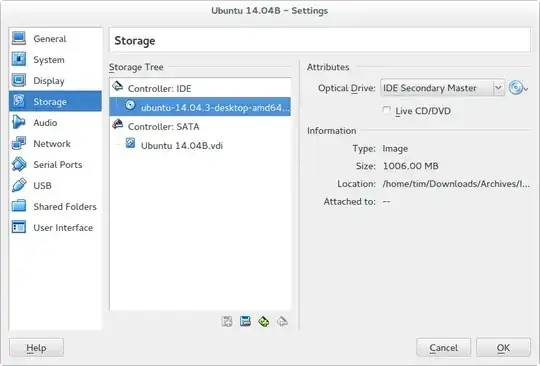


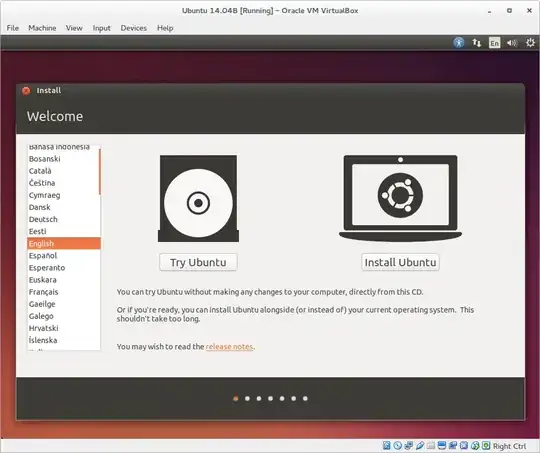

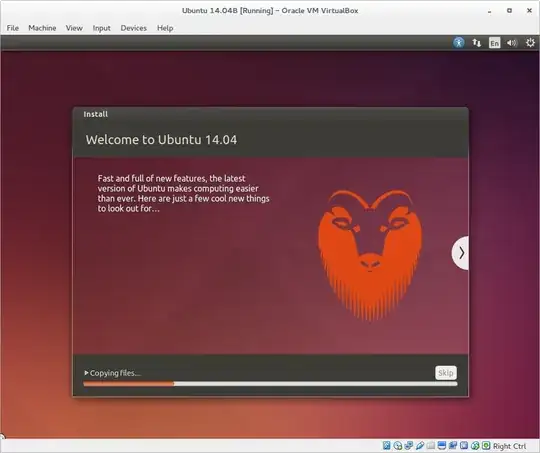
~/Virtualbox VMs/VB Name/VB Name.vbox– Tim Jan 29 '16 at 19:17