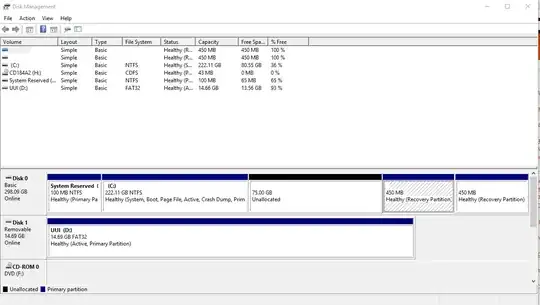I have a bootable USB that has Ubuntu 15.10 on it. I used UUI (Universal USB Installer) to do this. Keep in mind that I have a computer built in 2010 that was made to support Windows 7, but I upgraded it to Windows 10. I have an old motherboard that doesn't have an option for secure boot or whatever.
I am finally able to boot from this USB but when I get to the partition part of the installation, my partition I made (70GB) says that it is unusable. Every tutorial I watch makes this partition and when they go into the Ubuntu setup, the partition says free space, then they go about making a swap area and installing Ubuntu. In the partition tab, how come mine says unusable space?!
I made a partition, I am using a bootable USB, but it doesn't work! I have tried everything. When I try to turn my Unallocated partition into an actual usable partition in Disk Management, it won't let me either.