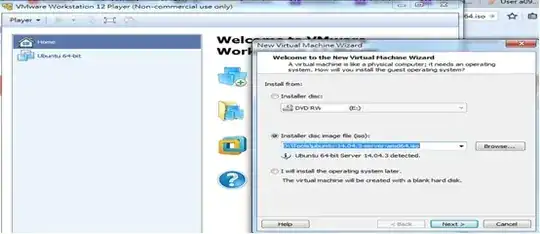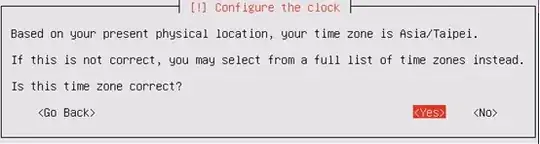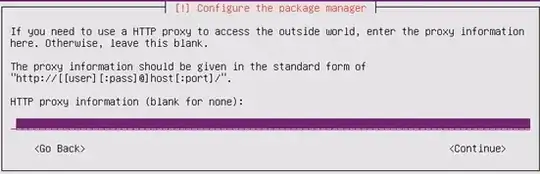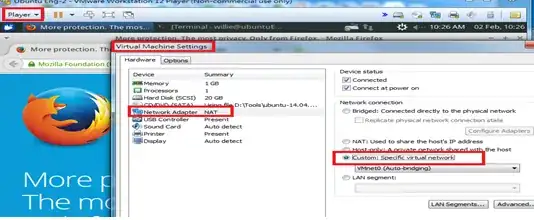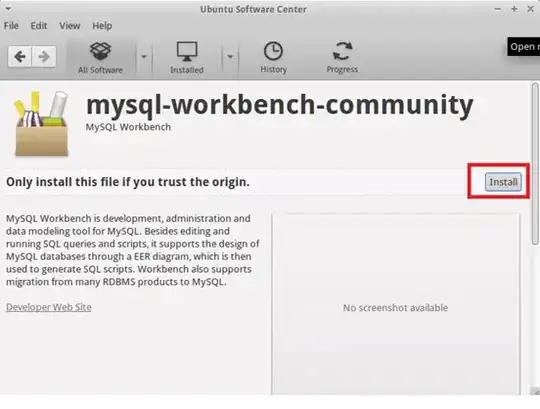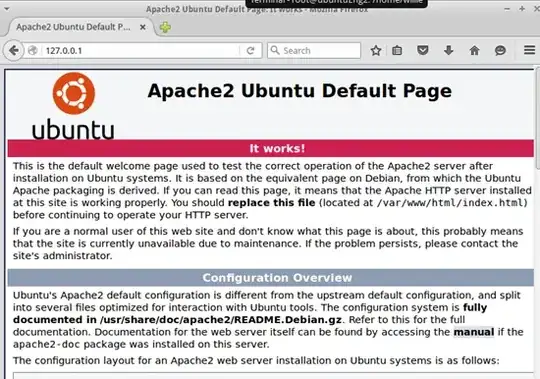I have tried it many times and all software is work on VMware, hopefully it is a great way to help someone who has the same problems like me, please follow my steps , it will assist you to handle all processes
Step1 Ubuntu 14.
Please download Ubuntu and use it in VM
http://www.ubuntu.com/download/server
like as picture
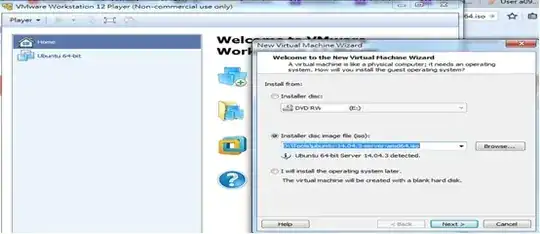














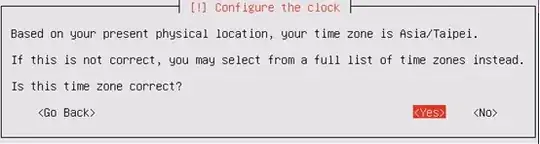



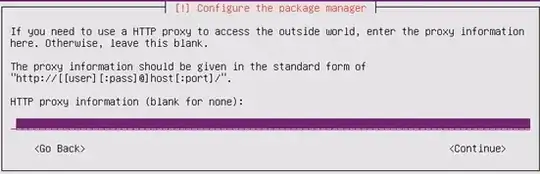




Step2 XUbuntu (if you want x-Windows)
And then you can setup x-windows
sudo apt-get install -y xfce4 xfce4-goodies
sudo apt-get install xubutu-desktop


PS: To set the network IP
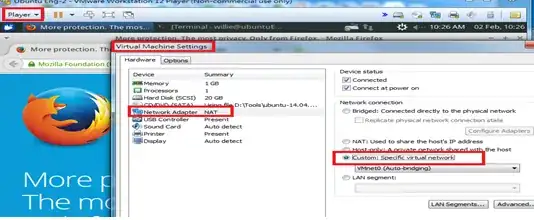
Step3 MySql
Reference URL
MySQL
Install and Configure
Install the mysql-server package:
sudo apt-get install mysql-server
Choose a secure password when prompted.
Run mysql_secure_installation, a program that helps secure MySQL. You will be presented with the opportunity to change the MySQL root password, remove anonymous user accounts, disable root logins outside of localhost, and remove test databases:
mysql_secure_installation
Create a MySQL Database
Log into MySQL:
mysql -u root -p
Enter MySQL’s root password, and you’ll be presented with a MySQL prompt.
Create a database and a user with permissions for it. In this example the databse is called webdata, the userwebuser and password password:
create database webdata;
grant all on webdata.* to 'webuser' identified by 'password';
Exit MySQL:
quit
How to check SQL connect between Client /Server site. if you want to check please follow next content
1.Have to change file authorization
chmod –R 777 /etc/mysql/my.cnf
vi /etc/mysql/my.cnf
2.To replace IP address
#from
#bind-address = 127.0.0.1
#to
bind-address = 0.0.0.0
3.To change file authorization back
chmod –R 000 /etc/mysql/my.cnf

Step 4 MySQL Workbench 6.3.6
Reference URL

And then running mysql-workbench
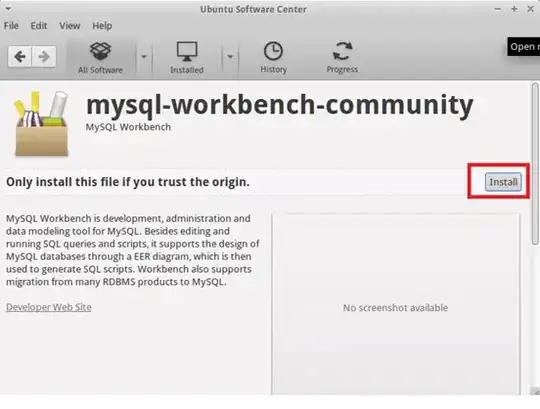
And then restart your system
Finally to double check MySql server is okay with connection from client to server side

Step 5 Apache2 /PHP
Reference URL
First we install MySQL 5 like this:
apt-get install mysql-server mysql-client
Installing Apache2
Apache2 is installed by default in ubuntu14.04, If not installed then install it. Apache2 is available as an Ubuntu package, therefore we can install it like this:
apt-get install apache2
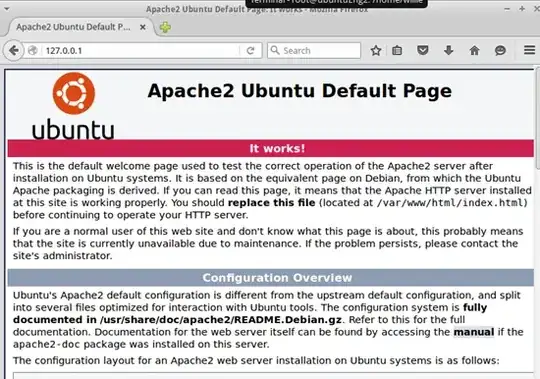
Now direct your browser to http://127.0.0.1, and you should see the Apache2 placeholder page (It works!):
Apache's default document root is /var/www/html on Ubuntu, and the configuration file is /etc/apache2/apache2.conf. The configuration system is fully documented in /usr/share/doc/apache2/README.Debian.gz
Installing PHP5
We can install PHP5 and the Apache PHP5 module as follows:
apt-get install php5 libapache2-mod-php5
We must restart Apache afterwards:
service apache2 restart
5 Testing PHP5 / Getting Details About Your PHP5 Installation
The document root of the default web site is /var/www/html. We will now create a small PHP file (info.php) in that directory and call it in a browser. The file will display lots of useful details about our PHP installation, such as the installed PHP version.
vi /var/www/html/info.php
<?php
phpinfo();
?>
Now we call that file in a browser (e.g.http://127.0.0.1/info.php):