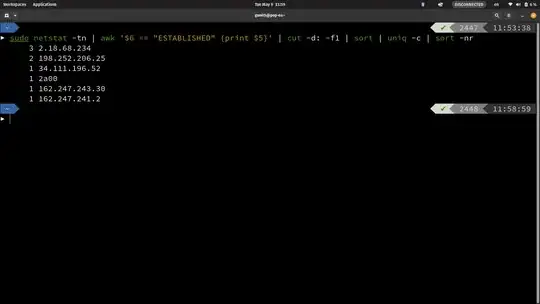Whenever I take screenshots using the default screenshot tool on my Ubuntu 11.10 (unity), the image does not look as good as the screen itself (the quality is deteriorated). So I would like to take high quality screenshots. Is there any tool for this?
[The resolution of the image is the same as that of my screen, but surprisingly, it does not look as good as the original one.]
- 71,754
- 909
-
For me there's no quality loss in screenshots. – N.N. Oct 28 '11 at 16:14
-
All the answers here don't reference an upstream bug report that the quality is bad. We need to submit an upstream bug report or link an existing one here. – Elijah Lynn May 25 '22 at 20:10
-
Possibly related > gnome-screenshot produces very low quality blurry screenshots - Launchpad #1512290. – Elijah Lynn May 25 '22 at 20:34
7 Answers
Shutter
My suggestion would be to use a screen capture tool such as Shutter.
sudo apt-get install shutter
If you look in the preferences - you can define what the compression ratio is together with the graphical format.
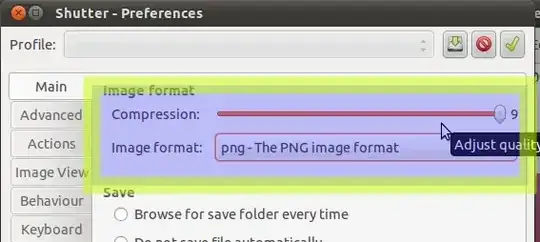
- 103
- 172,746
-
This was very useful... somehow the default compression got set low on Shutter, and images were coming out crappy for me. Bumping the compression quality up fixed everything. (Think it might have been a version bump/update). – metasoarous Jun 09 '15 at 22:35
-
1@metasoarous: My JPG quality was set to 9 which incidentally is the max quality setting for PNG. My guess is that the default format was changed from PNG to JPG and that the quality setting didn't get updated. – Alexander Torstling Jul 13 '15 at 12:38
-
Many thanks. In case anyone else is wondering this change affects the results whether you are saving the image to a file, or just to the clipboard. – kabdulla Jan 19 '17 at 06:07
If you don't want to install yet another program give Gimp a try. File->Acquire->Screen Shot...
- 509
-
6Really nice option. FYI my GIMP v2.8.2 has the option at File -> Create -> Screenshot – Soundar Rathinasamy Nov 30 '12 at 19:52
-
The images are fine, but they look blurry because the default Gnome Image viewer is set to "Best Fit" instead of "Normal view", which resizes images slightly, making them appear blurry. Unfortunately, there seems to be no preference or setting that allows changing this. Instead just install another image viewing app, and make it the default:
sudo aptitude install gthumb
It can be customized to view images 1:1 by going Edit -> Preferences -> Viewer -> Set to actual size. Then go View -> unselect "Thumbnail pane" (with this on, it seems to interfere with 1:1 viewing). Test it, then if so make it the default app by going ubuntu "System Settings" (top right corner of your desktop) -> System info -> Default applications -> Photos -> gThumb.
- 91
Flameshot
sudo apt install flameshot
Be honest, compared with the most popular answer: Shutter, I would more like to use flameshot instead.
Below is the main reason;
Shutter is still heavier than Flameshot. Personally speaking, a screenshot is purely a screenshot, all I want is firstly selecting a range, freely adjusting it if I am not satisfied, adding some texts, or drawing important marks, then I can decide whether I want to copy it to clipboard or save it into file, that's it. I do not like extra pop-up a new window to let me do editions. I can do it using other type of tools.
While for some people may like more tools or multi-tabs (Shutter GUI is combined with "Tabs" of each screenshot) to dig deeper or at one time, I would not like that, let it be simple and basic.
- 148
-
1
-
@MCMZL I am not sure, but I can guess that they are all based on monitor's resolution. For example, to get the higher quality in resolution that can be matchable to the original image's, I would like to enlarge/zoom in firstly, but at the same time make sure the image not distorted or skewed, then take the shot. – Xiang Apr 28 '21 at 18:17
-
Flame shot is better for me, more lightweight and I feel like the image quality is higher in flameshot as well – Jytesh Jul 21 '21 at 07:41
-
If you use PNG as file format the image is an identical copy of the original screen, in both tools. Low quality only arises if you use JPG (and a low quality / high compression level). – Photon Jul 25 '21 at 06:26
OK, I read all your posts and tried a number of experiments with GIMP, Shutter, and Flameshot. None of them got me to a satisfactory level because I needed really high-quality screenshots. So, the best comment above about the quality of the screen git me thinking, and eventually I did the following:
I bumped up the zoom of my terminal window - I think that forces the screen to use more pixels to display, in my case, the sample commands, and
THEN took the screenshot with plane Flameshot.
This is by far THE BEST screenshot I was able to take on my very modest Ubuntu based laptop.
- From here you can resize the image to your liking with any image editor and or just shrink it by dragging the handles in PowerPoint, KeyNote, Camtasia, or whatever other editing program you are using. The QUALITY WILL PERSIST :).
I am uploading the image, which looks great, even at 150% magnification. The rest of them got a bit blurry and/or pixilated regardless of how I adjusted compressions and/or other settings that would normally affect quality
- 111
How are you viewing the resulting image?
The default tool gnome-screenshot does take sharp images but if you open them in the default Image Viewer and knock the mouse scrollwheel (or the Best Fit option is in effect) then the quality degrades significantly. In Image Viewer press Ctrl+0 (zero) to revert to Normal view (100% scale).
- 145
It seems the built-in screenshot utility (by pressing Shift+PrtScr ) overly compresses the snapshot when its width goes beyond some extent or the H/W ratio is too high, causing the captured screen texts blurry. You can decrease the H/W ratio by including more area or reduce its width to see the difference.
- 121