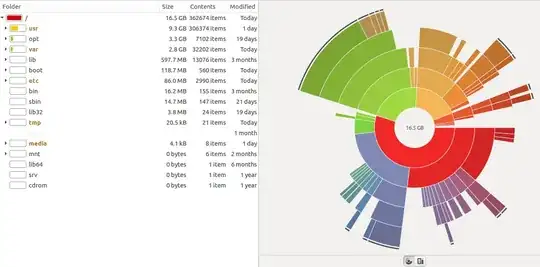As a linux system security administrator & server manager?
Asked
Active
Viewed 197 times
1
-
Not sure exactly what you want, but you might find it in Conky. – Polv Jun 08 '21 at 05:37
3 Answers
2
There are plenty of command line tools, such as du or df.
For example, df -k is a commonly used command to see how full disks are:
$ df -k Filesystem 1024-blocks Used Available Capacity iused ifree %iused Mounted on /dev/disk1s5 111908412 23512176 88140236 22% 5942042 22035059 21% / devfs 194 194 0 100% 674 0 100% /dev map -hosts 0 0 0 100% 0 0 100% /net map auto_home 0 0 0 100% 0 0 100% /home /dev/disk0s2 155012040 113711612 41300428 74% 28427901 10325107 73% /Volumes/Mavericks /dev/disk0s3 758769528 723428084 35341444 96% 180857019 8835361 95% /Volumes/Leopard /dev/disk0s4 9634344 6973536 2660808 73% 1743382 665202 72% /Volumes/Kali /dev/disk0s5 52617544 32891708 19725836 63% 8222925 4931459 63% /Volumes/Snow /dev/disk1s2 155866920 74914824 80952096 49% 18728704 20238024 48% /Volumes/Japan1 /dev/disk1s3 96795760 11501344 85294416 12% 2875334 21323604 12% /Volumes/Yosemite /dev/disk1s7 122078968 12744944 109334024 11% 3186234 27333506 10% /Volumes/SnowServ
To have a constant updating report (see Repeat a command every x interval of time in terminal?), you could use it in conjunction with watch, so for example:
watch -d 5 df -k
will give you an output that is updated every five seconds.
Greenonline
- 2,081
1
GNOME disk usage analyzer
An easy to use GUI tool to analyze use of storage space. It is my prefered way of analyzing disk space usage.
sudo apt-get install baobab
df - to check file system disk space usage
reversiblean@lenovo-g50:~$ df -h
Filesystem Size Used Avail Use% Mounted on
udev 1.9G 0 1.9G 0% /dev
tmpfs 385M 6.5M 378M 2% /run
/dev/sda4 25G 16G 7.5G 68% /
tmpfs 1.9G 58M 1.9G 3% /dev/shm
tmpfs 5.0M 4.0K 5.0M 1% /run/lock
tmpfs 1.9G 0 1.9G 0% /sys/fs/cgroup
/dev/sda2 96M 32M 65M 34% /boot/efi
/dev/sda5 260G 258G 1.2G 100% /home
tmpfs 385M 60K 385M 1% /run/user/100
du command
To estimate files and directory sizes in a recursive manner.
reversiblean@lenovo-g50:~$ sudo du --max-depth=1 --human-readable /
145M /boot
262G /home
88M /etc
4.0K /media
16M /bin
504K /dev
572M /lib
4.0K /lib64
0 /mnt
3.2G /opt
0 /proc
23M /root
6.5M /run
15M /sbin
0 /srv
0 /sys
24K /tmp
9.1G /usr
0 /cdrom
2.9G /var
3.8M /lib32
278G /
Use the --summarize flag to display only a total
reversiblean@lenovo-g50:~$ du --summarize --human-readable ~/Videos/Movies/
79G /home/reversiblean/Videos/Movies/
Gayan Weerakutti
- 3,770
- 26
- 38