I want to create a link to Slic3r in a folder i've created on the desktop. All the other apps that I wanted to show up in this folder I copied from the /usr/share/applications folder and they all worked. Slic3r does not seem to show up in that the applications folder though. I installed in using a long complex list of instructions that I can't find now. It works perfectly, but I still would like to create an icon in the design folder that I've created on the desk top. Where else might I be able to find the app if it does not show up in the applications folder?
1 Answers
In Ubuntu, shortcuts to applications are text files with .desktop file extention. These are usually provided with the application if you installed it via the Software Center or apt. However, if you installed it using a different method, you most likely have to create the .desktop file yourself.
First of all, you have to know the location of the executable you want to run. If you don't, but can start it by typing its name in the terminal, the command which will tell you its absolute path (e.g.which firefox).
Now open your favorite text editor (e.g. gedit). A simple .desktop file may look like this:
[Desktop Entry]
Type=Application
Name=<application_name>
Exec=/path/to/executable
Replace the name of the application and the path to the executable. Save the file as * .desktop (e.g. slic3r.desktop) to your Desktop.
If you want it to appear in the Dash, place a copy in
/usr/share/applications(visible for every user)~/.local/share/applications(visible for your user only)
Additional Notes:
- If the executable is in the
$PATHvariable (i.e., you can run it by typing its name in the terminal), you don't have to provide the absolute path in the .desktop file. However, I'd recommend using the absolute path. - There are also applications that provide a GUI for creating starters, for example Arronax and MenuLibre
- 6,044
-
1Making a standard, basic
.desktopfile is extremely easy, and takes only four lines! – Jacob Vlijm Feb 25 '16 at 16:38 -
I agree with Jacob. It's unnecessary to have an external app take up hard drive space just to make a .desktop file. I typically just keep a template. If one was so inclined, one could even write a script that does the same function, but it's more of a nuisance – Sergiy Kolodyazhnyy Feb 25 '16 at 17:06
-
Now that I thought about it, I agree with you, it's really easy. Although I still use Arronax because I make a .desktop file once a year and don't want to look up the syntax everytime. I don't understand why this functionality was removed from Ubuntu, especially because you can still edit name, command, description, comment and image of an existing .desktop file. Just like the removal of "New empty document" from nautilus... stupid design flaws disguised as "features"... – danzel Feb 25 '16 at 18:47
-
I have added a screen shot of the slic3r folder showing it's location. None of these files seem to be an executable. I did mark slic3r.pl as excecutable in properties but it didn't make a difference. – Charlie RC Feb 26 '16 at 16:14
-
No, when I type slic3r at the terminal prompt it does not run. at present, the only way I can run it is from the ubuntu button (is that what is referred to as the 'dash'?), I did lock it to the luancher, but I would rather that it were in my "design" folder with all the other apps that I use for design and printing. – Charlie RC Feb 26 '16 at 16:24
-
So there obviously is a .desktop file already. If it's not in
/usr/share/applicationsit should be in/home/<username>/.local/share/applications. Note that files and folders beginning with a dot are hidden by default. You can unhide them by pressing [Ctrl]+[H] in nautilus. – danzel Feb 26 '16 at 16:37 -
Ok, yes...I found it in ~/.local/share/applications named slic3r_pl.desktop. Can I just copy this to the folder I am trying to get it to run from? – Charlie RC Feb 26 '16 at 18:16
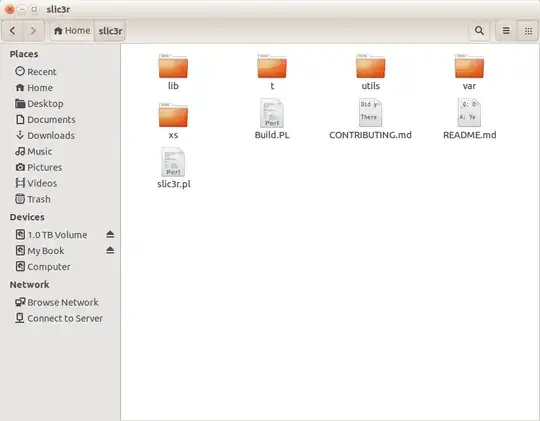
whichto know where the executable is. – dadexix86 Feb 25 '16 at 13:18which slic3ror the name of the binary. – Panther Feb 25 '16 at 13:25$PATH, thenwhichwill work. – danzel Feb 25 '16 at 16:29/binit runs fine! I am a bit surprised by OP' s previous questions :) – Jacob Vlijm Feb 25 '16 at 16:33