whiptail comes preinstalled on Ubuntu and many other distros, and will show full-screen (but still terminal-based) progress elements.
dialog is a superset of whiptail, so this example will work equally well with both. It does provide more advanced UI elements, so it may come in handy if you're looking for user interaction such as file pickers and forms, but it has the disadvantage of not coming preinstalled on many systems.
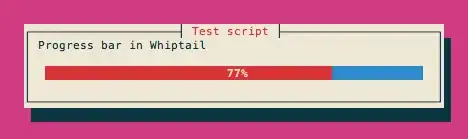
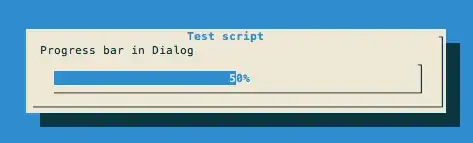
for i in $(seq 1 100)
do
sleep 0.1
echo $i
done | whiptail --title 'Test script' --gauge 'Running...' 6 60 0
Note that the script output is interpreted as a percentage, so you may have to adjust your output accordingly.
Whiptail and Dialog also allow you to modify the text at run time via a rather cryptic syntax:
phases=(
'Locating Jebediah Kerman...'
'Motivating Kerbals...'
'Treating Kessler Syndrome...'
'Recruiting Kerbals...'
)
for i in $(seq 1 100); do
sleep 0.1
if [ $i -eq 100 ]; then
echo -e "XXX\n100\nDone!\nXXX"
elif [ $(($i % 25)) -eq 0 ]; then
let "phase = $i / 25"
echo -e "XXX\n$i\n${phases[phase]}\nXXX"
else
echo $i
fi
done | whiptail --title 'Kerbal Space Program' --gauge "${phases[0]}" 6 60 0
pv shows the progress of a file or stream being piped through it. It cannot however be (easily?) used to show progress of a custom operation such as a loop. It's designed specifically for streams.
$ head -c 1G < /dev/urandom | pv -s 1G > /dev/null
277MB 0:00:16 [17.4MB/s] [========> ] 27% ETA 0:00:43
Some real-world examples where pv comes in handy:
# progress while importing a DB dump
pv mybigfile.sql | mysql -uroot -p dbname
# importing straight from a remote server
ssh user@server 'cat mybigfile.sql.gz' | pv | gzip -cd | mysql -uroot -p dbname
# taking a snapshot of a btrfs partition
btrfs send /snapshots/$date | pv | btrfs receive /mnt/backup/root
I don't know of any commands that give one-line progress bars in the style of pv or wget, but there are plenty of simple Bash/Perl/sed scripts that will add that functionality, as others have shared here.
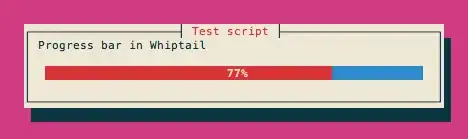
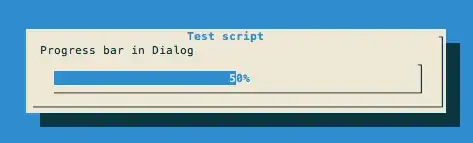

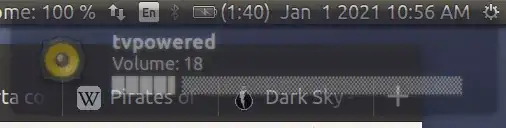
etamight do what you want. – aioobe Jun 08 '19 at 00:14