Using Wallpaper Clocks in Ubuntu
#1: Install Wallch
First we need to install an application that supports wallpaper clocks in Ubuntu. Slidewall - the application recommended by vladstudio doesn't work with Ubuntu 14.04; instead we are going to install Wallch (Wallpaper Changer).
- Download Wallch 32bit or 64 bit depending on your system architecture.
- Install it via the software Center or via command line
sudo dpkg -i /home/parto/Desktop/wallch_4.12-1trusty_i386.deb
- Launch Wallch either via the dash or in terminal by typing the command:
wallch
#2: Get your desktop display resolution
We need to know the resolution of our display so as to know which wallpaper size to download.
- Launch system settings and select
Display
- Note your screen resolution somewhere. Mine is 1366x768.
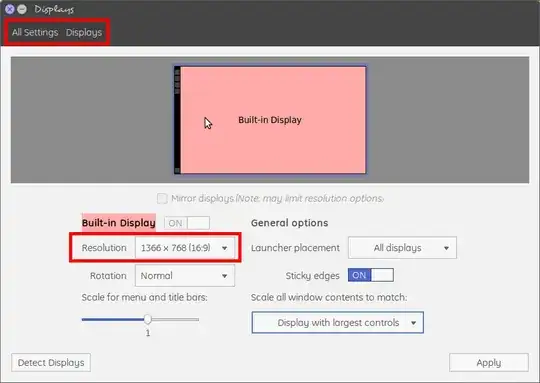
#3: Download Wallpaper Clocks
To download Wallpaper Clocks:
- Go to Vlad Studio and click on a wallpaper clock of your choice.
- Let us choose Airlines 2
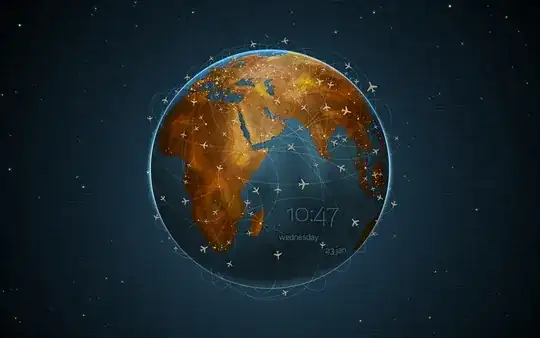
- Download the .wcz file using the resolution size of your display as noted above. Mine was 1366x768.
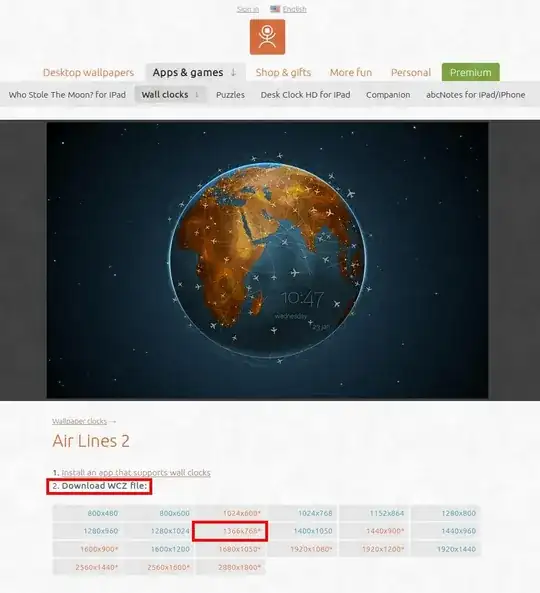
- Save it in your computer.
#4: Add Wallpaper Clocks to Wallch
To add the wallpaper Clock to Wallch:
- Launch wallch.
- Select the
Wallpaper Clocks tab and click the Install button.

- Browse to your
.wcz file and select it. Then click on the Activate Wallpaper Clock button.
Do not extract it, just open it as it is.
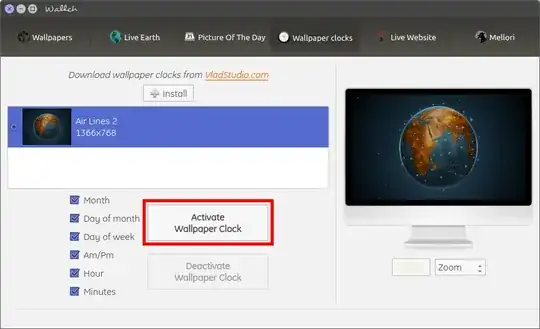
- It will be set automatically as your desktop background, with the correct time and date.
Here's my desktop.


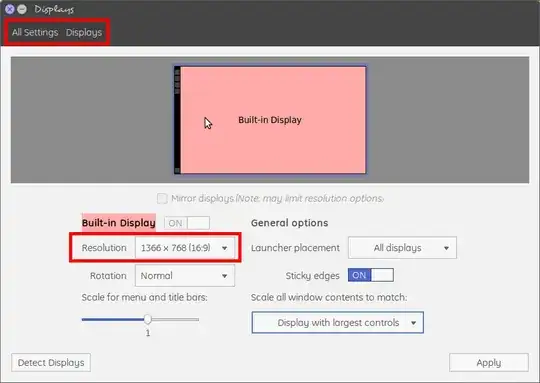
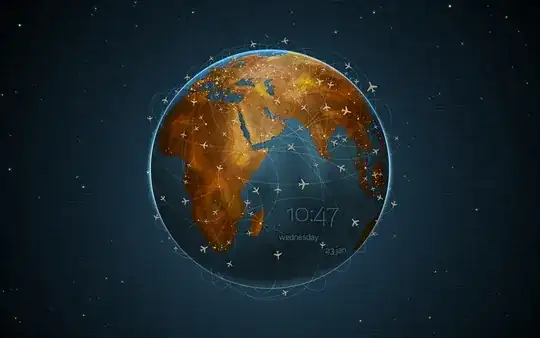
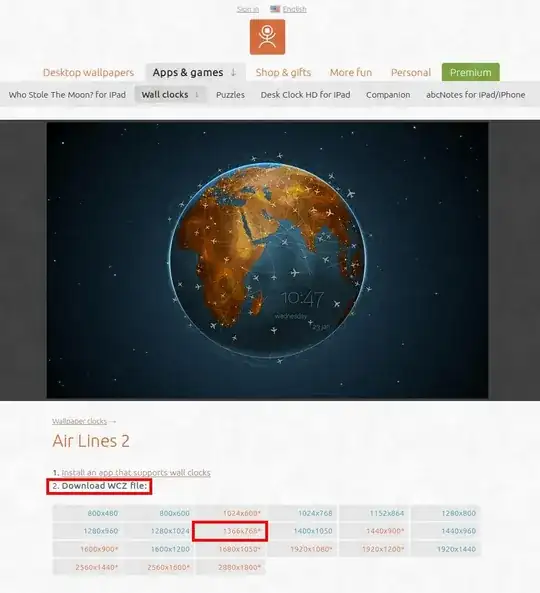

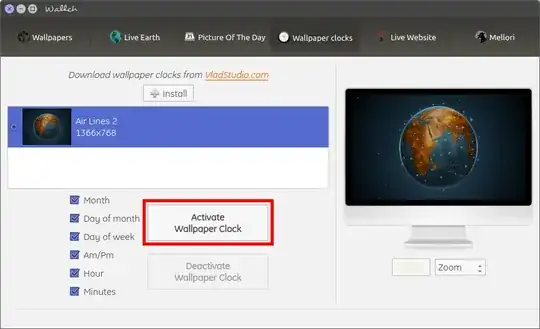

varietyisn't available for 15.10 :( – diamondburned Apr 05 '16 at 11:02weatherpaperhas Yahoo Weather which is broken now (no more weather IDs) and the importing part was just dead. – diamondburned Apr 07 '16 at 06:39