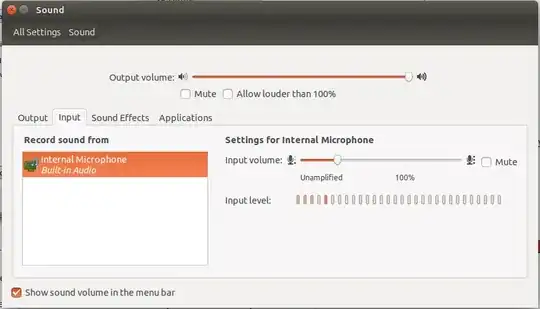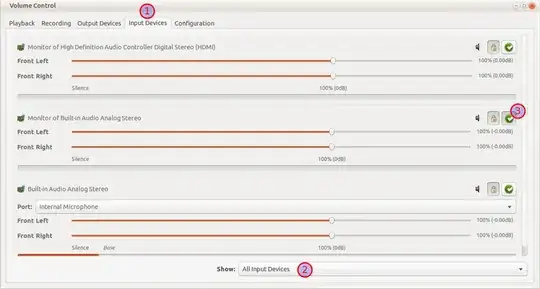First and foremost check the Mic by recording and running the following command in a terminal window:
Make sure the device is not set to Mute, then type
arecord test.wav
and speaking into your microphone. To stop this command press Ctrl+C.
This will test basic recording functionality by creating test.wav in your HOME directory. Open this file to determine whether you successfully captured audio when using the arecord command. This may not work if the system has not detected your input device as default.
NOTE: If this fails, in some cases you may need to configure your ALSA setup or by troubleshooting as per the instructions.
In Audacity:
Go to menu: Edit ▸ Preferences ▸ Devices. Go to section Recording
Choose the appropriate recording device (make sure the device is plugged-in)
Click OK
Now Record the audio,Then You should see the audio sensor responding and you should be able to playback the audio.
Else, Try this (#Mitch)