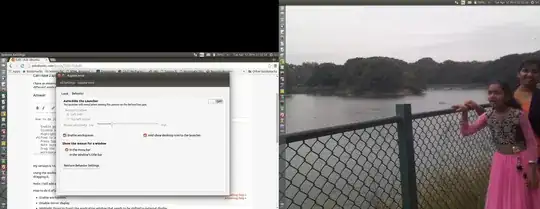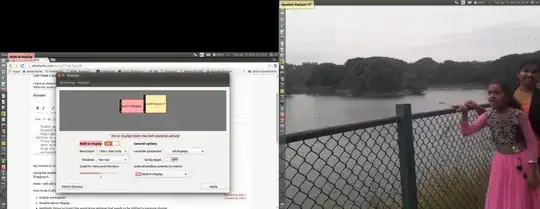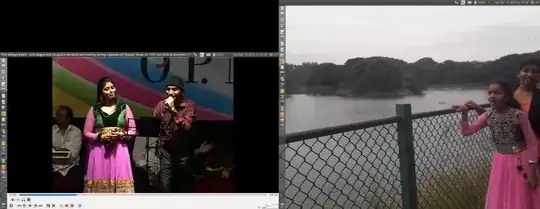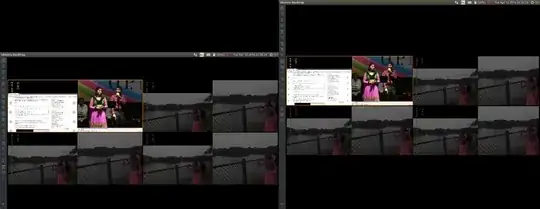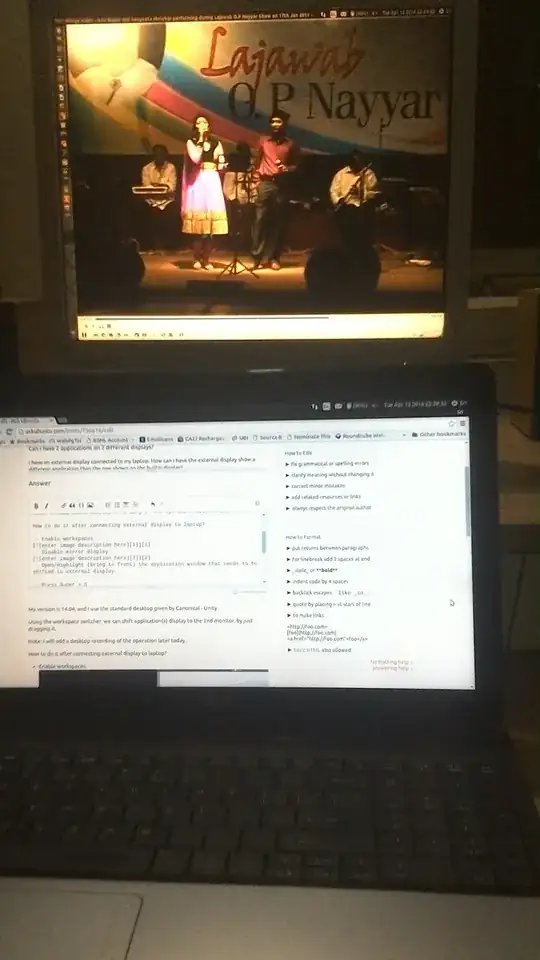I have an external display connected to my laptop. How can I have the external display show a different application than the one shown on the builtin display?
I have disabled mirror display but there doesn't seem to be any documentation about opening or keeping an application on the external display.
Edit: This is not about workspaces, so is not a duplicate of the workspaces related question as flagged by some users.
I have two applications running side-by-side in the same workspace. I just want to move one of them to an external display, so that both applications can each have more screen space.