I need often to create Slides from portions of screen. I've found several tools like Shutter which are able to capture an image, however my need is to put the image directly in the Clipboard so that I can paste in in my LibreOffice quickly. Any idea ? Thanks!
4 Answers
Press Shift + Prt Scr.
Then you will be able to select a portion of a screen.
After that you will be able to choose either to copy it to clipboard or save as a file.
- 90,100
- 91
- 213
- 324
Use gnome-screenshot (already on your system if you use Unity or Gnome)
The easiest is to use good old gnome-screenshot, by default installed. Simply put the command:
gnome-screenshot -ac
under a shortcut key. The cursor will change into a cross, and your selection is copied to the clipboard directly.
Add it to a shortcut
Choose: System Settings > "Keyboard" > "Shortcuts" > "Custom Shortcuts". Click the "+" and add the command:
gnome-screenshot -ac
Explanation
From man screenshot:
-a, --area
Grab an area of the screen instead of the entire
screen.
and:
-c, --clipboard
Send the grab directly to the clipboard.
- 83,767
Install shutter. Once installed, run it; you can snap a selection of screen directly (1) (and copy and paste immediatly with CTRL-C CTRL-V), or edit it (2) and add markers, labels, highlights and crops:
It has extensive configuration and can reside in your panel (3).
It's in the Universe repository, so it's just a
sudo apt-get install shutter
away.
- 31,947
Ctrl + Shift + Print Screen is working for me.
Without any additional installations.
- 211
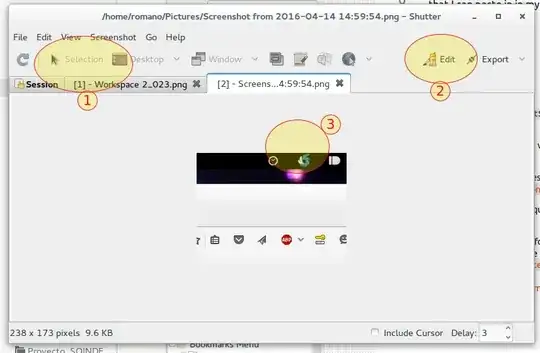
PrtScr, paste that in and crop it there? – TheWanderer Apr 14 '16 at 12:41