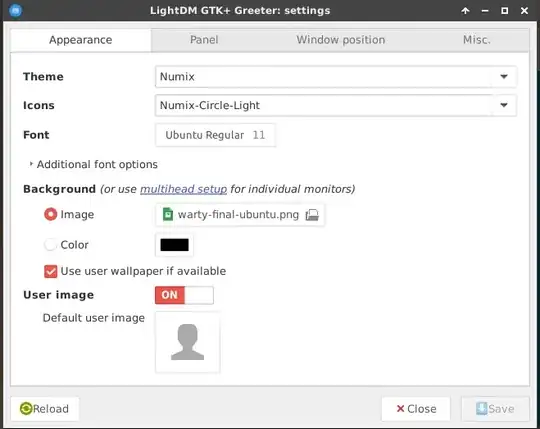I downloaded a couple greeters for LightDM, but I have not figured out how to enable them. Is there a way to switch greeter, either by graphical or command-line method?. I do not intend to change display manager, nor the background, but to change the layout and appearance of the login screen through a different "theme" (greeter is the name for LightDm themes). Thanks for your time.
-
6The greeter is not really a theme. It is a program that interacts with lightdm through a series of api-calls. Some of these greeters then in turn have support for themes. – Zoke Nov 05 '11 at 19:08
9 Answers
Just edit the greeter-session option in /etc/lightdm/lightdm.conf to the desired greeter.
If you for example want to use the lightdm-gtk-greeter.
Open up '/etc/lightdm/lightdm.conf' with any editor as root. For examplesudo vim /etc/lightdm/lightdm.conf then change the line
greeter-session=unity-greeter
to
greeter-session=lightdm-gtk-greeter
If the file does not exist, let it contain
[SeatDefaults]
greeter-session=lightdm-gtk-greeter
Then all you have to do is make sure that the greeter is installed (e.g. the package lightdm-gtk-greeter) and then restart lightdm.
- 51,541
- 9,476
-
11Works even in Ubuntu 14.04 where
/etc/lightdm/lightdm.conffile doesn't exist. Just create it and put two following lines there[SeatDefaults]andgreeter-session=YOUR-GREETER, and then reboot. – ezze Aug 09 '14 at 09:54 -
1
-
4@WaldirLeoncio, no, it should be
[SeatDefaults]exactly. Please see LightDM configuration. – ezze Jan 01 '15 at 12:06 -
Be cautious with this! Hi couldn't boot after I did it because I had Onboard enabled and I had to boot in recovery to fix things. http://askubuntu.com/questions/141606/how-to-fix-the-system-is-running-in-low-graphics-mode-error/141607#141607 – 842Mono Oct 02 '16 at 02:47
Change the LightDM Greeter
KDM, another display manager, has themes that may be changed using a configuration front end. LightDM has greeters that may be changed, but there is no front end.
LighDM configuration is governed by the lightdm.conf file, however it's not suppose to be directly edited, instead use the backend lightdm-set-defaults.
Before you change LighDM configuration, make a backup up the file:
sudo cp /etc/lightdm/lightdm.conf /etc/lightdm/lightdm.conf.old
There are several LightDM greeters, such as lightdm-unity-greeter, lightdm-gtk-greeter, lightdm-webkit-greeter, and lightdm-kde-greeter.
For this example I will use lightdm-kde-greeter.
If you are doing this from a root console, type all commands without sudo. For the following commands, if you are using a GUI (graphical user interface), use the key sequence ALT-F2 or the Super key (usually the Windows key) and type term to open a terminal of your choice. If KDE default terminal, just type konsole.
Follow these steps carefully.
Be sure you have LightDM and the greeter of your choice installed by typing the following command.
sudo apt-get install -s lightdm-kde-greeterIf you receive the message, "Unable to locate package ...," check what you typed if it was correct, enter the following sequence of commands then go to step 4. Otherwise, go to step 3.
sudo apt-add-repository ppa:agateau/lightdm-kde
sudo apt-get update
sudo apt-get install lightdm-kde-greeterIf you do not see 0 newly installed in the following sequence: "0 upgraded, 0 newly installed, 0 to remove and 0 not upgraded, then enter the command again without -s which is the option to simulate an action in apt-get. Then go to step 4.
sudo apt-get install lightdm-kde-greeterFor many users, the command lightdm-set-defaults will not be found because it is not in their path. For this reason, we will use
/usr/lib/lightdm/lightdm-set-defaults. To set the greeter to lightdm-kde-greeter type the following command in a terminal:sudo /usr/lib/lightdm/lightdm-set-defaults --greeter lightdm-kde-greeterIf you are in a root console or have Xephyr installed, you may check your set up using the built in testing function. You may only log in as yourself. Do not use sudo!
lightdm --test-modeFor best results, shut down and restart your system. Remember /etc/lightdm/lightdm.conf.old so you may use it to replace lightdm.conf if anything goes wrong. I suggest your write it down. If something goes wrong and you cannot log in, type this command that you also should have written down which writes your backup back to the configuration file.
sudo cp /etc/lightdm/lightdm.conf.old /etc/lightdm/lightdm.conf
Note
I gleaned most of this information from the LightDM Ubuntu Wiki. Except for adding the PPA, the information is not release version specific and LightDM is beyond the testing stage. Read more at http://wiki.ubuntu.com/LightDM
If something goes horribly wrong.
- If you have no graphics, go to a text terminal using CTRL-ALT-F1.
- Stop LightDM with
sudo stop lightdm. - Depending upon which you have installed, start GDM with
sudo start gdmor KDM withsudo start kdm. - Run
sudo dpkg-reconfigure lightdmto set the default display manager. - Edit /etc/X11/default-display-manager and set it to /usr/sbin/gdm or /usr/bin/kdm if you can't run the above.
Uninstall LightDM and GDM will replace it after a reboot.
sudo apt-get remove lightdm
- 2,569
- 492
-
-
Getting a 404 - file not found for repository
ppa:agateau/lightdm-kde:( – barrypicker Nov 26 '19 at 19:32
sudo apt-get install lightdm-gtk-greeter-settings
Then, launch the GUI program "LightDM GTK+ Greeter settings" Configure what you want in it and then reboot.
- 670
-
Is there a way to revert this installation and set the greeter back to the default operating system greeter? – Levano Mar 03 '20 at 17:09
Try this little tool to easily change the LightDM theme (PPA made by Claudio Novais):
sudo apt-add-repository ppa:claudiocn/slm && sudo apt-get update
sudo apt-get install simple-lightdm-manager
- 2,762
- 1,228
Just a note, on Ubuntu 14.04.5 LTS I have this:
$ locate lightdm.conf
/etc/init/lightdm.conf
/usr/share/doc/lightdm/lightdm.conf.gz
/usr/share/lightdm/lightdm.conf.d
/usr/share/lightdm/lightdm.conf.d/50-greeter-wrapper.conf
/usr/share/lightdm/lightdm.conf.d/50-guest-wrapper.conf
/usr/share/lightdm/lightdm.conf.d/50-ubuntu-mate.conf
/usr/share/lightdm/lightdm.conf.d/50-ubuntu.conf
/usr/share/lightdm/lightdm.conf.d/50-unity-greeter.conf
/usr/share/lightdm/lightdm.conf.d/50-xserver-command.conf
/usr/share/lightdm/lightdm.conf.d/60-lightdm-gtk-greeter.conf
/usr/share/lightdm/lightdm.conf.d/60-my-own.conf
/usr/share/ubuntu-mate/lightdm/lightdm.conf
/var/lib/dpkg/info/lightdm.conffiles
/var/lib/dpkg/info/lightdm.config
... so the files suggested elsewhere (e.g. the accepted /etc/lightdm/lightdm.conf) did not work for me - what did, was to create my own file 60-my-own.conf which would sort last in /usr/share/lightdm/lightdm.conf.d/, in which I can finally switch between greeters, e.g.:
[SeatDefaults]
#greeter-session=lightdm-gtk-greeter
greeter-session=unity-greeter
- 3,056
You can change the LightDM greeter background by doing the following in the Terminal:
- type
gksu gedit /etc/lightdm/unity-greeter.conf - Scroll down to "background" and change the path/filename
- I suggest you copy the file to a separate directory so every time you want to switch, it's easier because they are all in the same folder.
- Save the file
- Log out
For more information about LightDM, go to Ubuntu's Wiki Page on LightDM
- 2,762
-
1Thanks for your suggestion, but this only changes the background image for the Unity Greeter. I asked how to change the greeter itself. – Tigull Nov 05 '11 at 14:49
For Ubuntu 14.04.4 LTS:
1)Download new greeter, for examples: sudo apt-get install ligthdm-gtk-greeter
2)modify configuration as following sudo nano /usr/share/lightdm/lightdm.conf.d/50-unity-greeter.conf
[SeatDefaults]
#autologin-user=sirag
#greeter-session=unity-greeter
greeter-session=ligthdm-gtk-greeter
3) save and reboot ~
- 1
Install Ubuntu Tweak. Open it and select the "Tweaks" tab. Under "Startup" select "Login Settings". At the very top right hand corner is a search bar, just to it's left is the unlock. Unlock and you can change the gtk and icon theme on start up. Plus the logo and background. Hope that helps.
- 181
Change greeter on Ubuntu 14.04 Trusty =<
The Man-Pages for lightdm in ubuntu 14.04 trusty and up showing up a reference to dm-tool This is a tool to mange some Display Mangaer settings and is instlled asside Lightdm. So you can solve your problem with this command
sudo dm-tool --switch-to-greeter <nameofgreeter>
You have to do this from outside an x session. in an init script for instance
- 1,440
-
The switch-to-greeter command actually doesn't take any more arguments. It just shows the enabled greeter, it can't change it. – Robert Ancell Nov 07 '15 at 09:18
-