I am aware that the shortcode of "Shift + Alt + F12" disables all the desktop effects of Kubuntu 15.10. However, is there a way to disable all those effects automatically and permanently in every future session?
Objective: Speeding up Kubuntu 15.10 as much as possible.
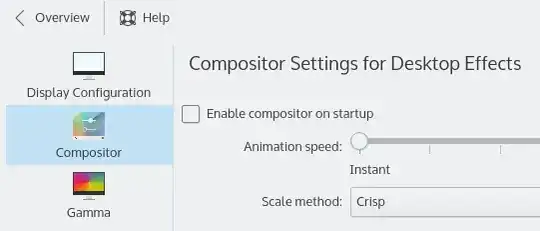
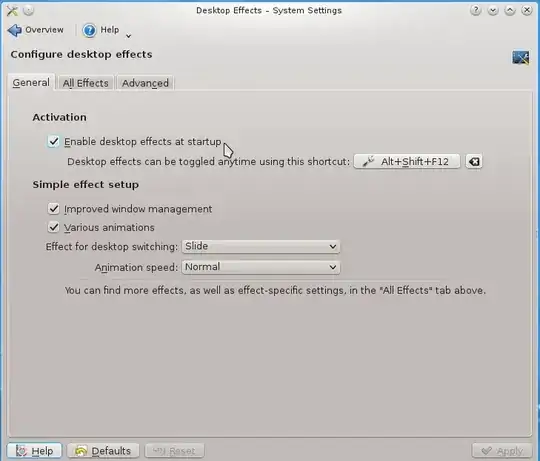
FadeinDesktop Effects. – xji Jan 28 '18 at 17:53