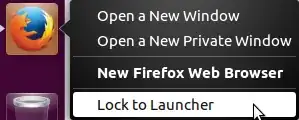The most up-to-date one should be available from the Software Center on a supported version of Ubuntu, perhaps you should make sure that your software sources are up-to-date by running the Software Updater or this in Terminal (CTRL + ALT + T):
sudo apt-get update
If you still do not get the latest then you are either running an End-Of-Life version of Ubuntu (in which case you should upgrade to continue receiving updates and support - including from this site) or you have some other system problem or you are wanting the latest Beta version. If it is the Beta version you want then you can add the official Mozilla Firefox Beta PPA with:
sudo apt-add-repository ppa:mozillateam/firefox-next
sudo apt-get update
And then upgrade to the Beta version with:
sudo apt-get dist-upgrade
However to directly answer your question, if you still want just to use the version which you have downloaded then follow these instructions:
Please note that it may be advisable to uninstall the Firefox you have from the repositories first (run sudo apt-get remove firefox in Terminal (CTRL + ALT + T)).
Place the unzipped tarball in /opt (this is the ideal place to place something like this - though you will need to be root to do this (you can use sudo cp -r /file/path/to/unzipped/firefox/folder/ /opt/firefox)) - this should be a folder called firefox
In Terminal run the command sudo -H gedit /usr/share/applications/newfirefox.desktop
Put the following into the file and save it:
[Desktop Entry]
Version=1.0
Name=New Firefox Web Browser
Comment=Browse the World Wide Web
GenericName=Web Browser
Keywords=Internet;WWW;Browser;Web;Explorer
Exec=/opt/firefox/firefox %u
Terminal=false
X-MultipleArgs=false
Type=Application
Icon=/opt/firefox/browser/icons/mozicon128.png
Categories=GNOME;GTK;Network;WebBrowser;
MimeType=text/html;text/xml;application/xhtml+xml;application/xml;application/rss+xml;application/rdf+xml;image/gif;image/jpeg;image/png;x-scheme-handler/http;x-scheme-handler/https;x-scheme-handler/ftp;x-scheme-handler/chrome;video/webm;application/x-xpinstall;
StartupNotify=true
Actions=NewWindow;NewPrivateWindow;
[Desktop Action NewWindow]
Name=Open a New Window
Exec=/opt/firefox/firefox -new-window
[Desktop Action NewPrivateWindow]
Name=Open a New Private Window
Exec=/opt/firefox/firefox -private-window
Now when you search for Firefox in the Unity dash you should see an icon with the Firefox logo called New Firefox Web Browser, if you click on that you will get the Firefox which you put in /opt, you can also pin it to the Unity Launcher by right-clicking on it then once it is open and clicking the Lock to Launcher button:
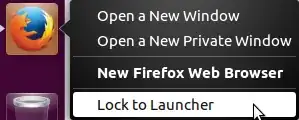
When a new version of Firefox comes out simply download the tarball for that, unzip it, and place the firefox folder in /opt (replacing the old one obviously).