I'd like to add some items to my Xfce "root menu", see picture for location:
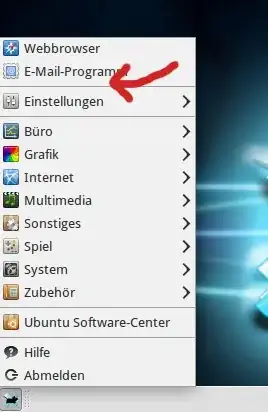
Searching the web gave a couple of possibilities (different XML files etc), but it appears that Xubuntu has customized it quite a bit. Maybe I just overlooked the settings? I also tried LXmenueditor, which does not access the root menus.
Where is the location of the configs for Xubuntu? Would it be possible to get stock-Xfce right click-on-desktop functionality without breaking anything? By that I mean: right click on desktop and have the Xfce menu instead of going through Xubuntu's submenu to access it.
Thanks for your time!


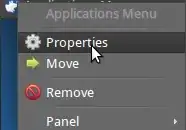
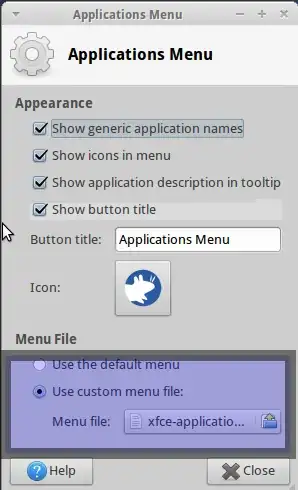
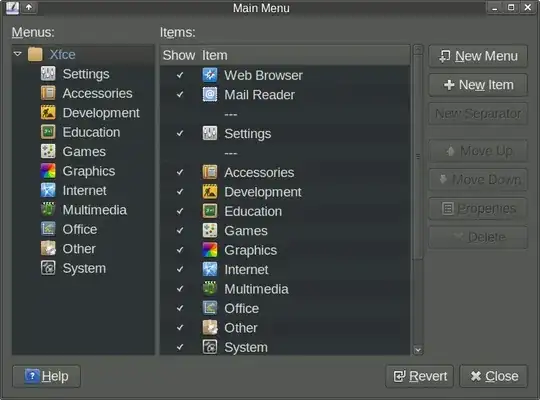
menulibre,sudo apt install menulibre– EsmaeelE Dec 13 '19 at 03:24