All .deb files which you manually install are considered to come from 'third party' locations where the system cannot verify the license on the software. The Google Chrome installer as such originates from Google, a third party, and not the Ubuntu repositories - the warning message here indicates this, but since it can't verify the license terms, it also says it may be non-free. Google Chrome is still OK to use.
The message you see there serves as a warning in the event that you want to make sure it's a 'valid' install or something able to be trusted, and is just a notice that the software doesn't originate from the Ubuntu repositories; it also indicates that some of the software from there may be non-free and may have other license restrictions on it.
It is more or less a way to let you know there may be other things to keep in mind - that the software is not Ubuntu-maintained, or may have non-free license restrictions - before you install the software from that .deb file.
This is not an error - it's a warning message. You can still click "Install" and install the Google Chrome browser or anything else from .deb files at your leisure, as it won't stop you from clicking that "Install" button. (except for if there's dependency issues - that's a different, unrelated issue)
If the new software center isn't working, chances are it's a bug - that message isn't related to it./
Lets go and use the manual method of installing.
In the terminal, we can manually install. I'm assuming you saved the .deb to your user's Downloads folder. Replace "PACKAGE" with the actual filename here.
sudo dpkg -i ~/Downloads/PACKAGE.deb
sudo apt-get install -f
You should also run apt-get install -f after the dpkg -i just in case there's dependencies that need resolved - apt-get is capable of determining the dependencies issues, but dpkg is not.




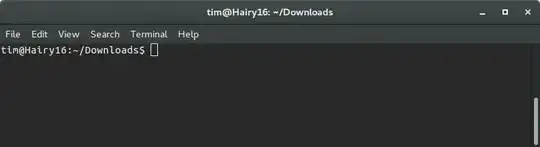
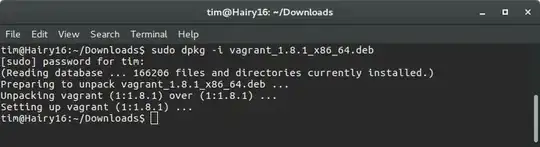

sudo dpkg -iand then drag and drop your .debs on the terminal and press enter. Did it install it? If not what was the error? – Mark Kirby Apr 22 '16 at 16:00