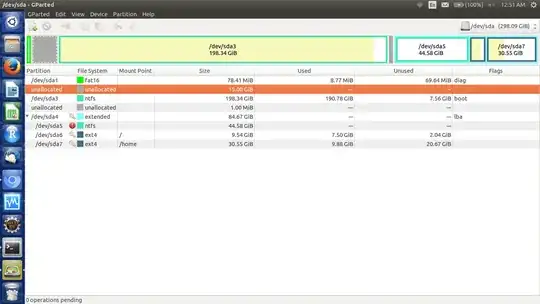I want to allocate 15 gb free space to /dev/sda6. Can it be done without moving or any damage to system/data?
-
2Possible duplicate of How to resize partitions? – David Foerster Apr 27 '16 at 14:33
2 Answers
Yes, it's possible if you use a live USB/CD system.
Step by step guide:
- Find an USB drive with ~1.5 GiB of free space
- I highly recommend that you back up any important data from that USB drive before continuing
- Download any recent Ubuntu image from the Download page (if you don't have one lying around already).
- Launch the Startup Disk Creator application
- Add the downloaded Ubuntu image using the Other… button of the first section
- Select your USB drive from the second list
- Start installation by clicking on Make Startup Disk
Now reboot and boot from the USB-Stick. Once you see the desktop on the USB system:
- Connect to the Internet as usual
- Launch the Ubuntu Software Center
- Install GParted as usual
- Launch GParted
Now start with the first NTFS partition (/dev/sda3):
- Right-click on it's entry in GParted's partition list
- Select Resize/Move from the menu
- In the dialog: Drag the partition from the right all the way to the left:

- Confirm with the Resize/Move button in the bottom right
Next you have to make the extended partition (/dev/sda4) larger:
- Again, right-click on it's entry and select Resize/Move from the menu
- This time, in the dialog: Increase the size of the partition by dragging it's left handle all the way to the left:
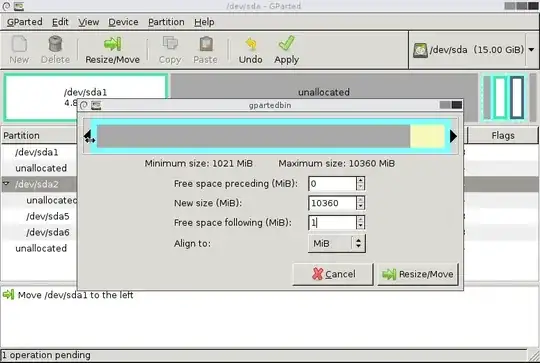
Now repeat everything you have done with the first NTFS partition (/dev/sda3) with the second NTFS partition (/dev/sda5).
Finally repeat what you have done for the extended partition (/dev/sda4) for your root partition (/dev/sda6).
The final list of pending operation should look similar to this:

Once you're confident that you have done everything correctly, click on the Apply button, confirm the warning, and get a coffee. It'll take a while for the all operations to complete…
- 726
You could use parted or gparted to do this from a live CD since the partitions must not be in use while this is done for extending this should be done before resizing the filesystem, when shrinking a partition you should first resize the filesystem then the physical partition.
Resizing the filesystem is done by resize2fs command if it is an ext[2-4] filesystem.
Usually this is safe but there is always the risk that you could lose your data if external events cause the process to be interrupted such as a power failure so always back up critical data first.
- 692
-
He can't resize it because the free space isn't next to it, so parted/resize2fs are out. – psusi Apr 26 '16 at 22:41
-
You can also move the existing partion, check out the other answer which gives more details on that. – MttJocy Apr 27 '16 at 00:44
-
That was kind of my point: you have to move it, and that requires gparted, rather than parted/resize2fs, as you point to. – psusi Apr 27 '16 at 01:52
-
gparted is just a graphical front end to parted so yes you can move partitions with parted the command is "move [partnum] [start] [end]" https://www.gnu.org/software/parted/manual/html_node/move.html – MttJocy Apr 27 '16 at 02:13
-
The move command was removed 5 years ago with version 3.0, along with the filesystem format and resize support. – psusi Apr 27 '16 at 23:13