I am a new with Linux, having years experience with Windows servers/desktops and am having issues setting a static IP. I am using a method used for previous versions of Ubuntu, which doesn't seem to work with 16.04
I have used the command sudo nano /etc/network/interface and added the following
iface enp0s25 inet static
address 10.10.8.2
netmask 255.255.0.0
gateway 10.10.1.1
dns-nameservers 8.8.8.8 8.8.4.4
I have rebooted the system and the Ethernet is pretty much dead, ping doesn't work at all. I have tried to modify /etc/NetworkManager/NetworkManager.conf and made the following changes
#dns=dnsmasq (comment out the dnsmasq)
[ifupdown]
managed=true (changed from false)
With this I can get Ethernet to work sporadically, however it eventually fails.
I have tried this configuration on two other machines plus a virtual machine as well and all have the same results. I can confirm these settings work fine when I install Windows on any of these machines. As well when I let DHCP auto configure, everything works fine no issues.
I figure I am missing something here, setting up a static IP should not be difficult at all.
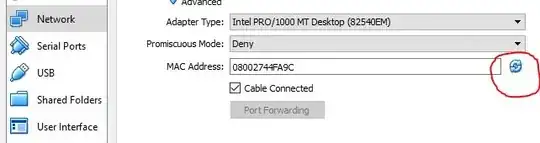
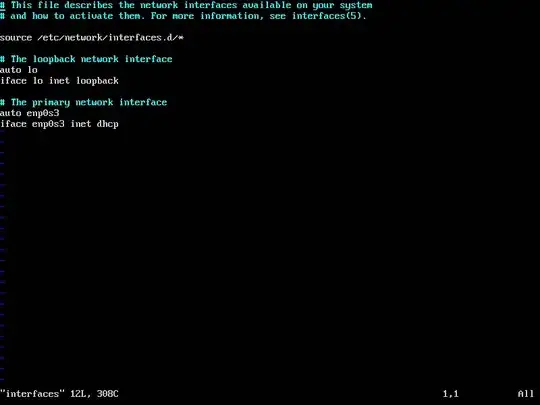
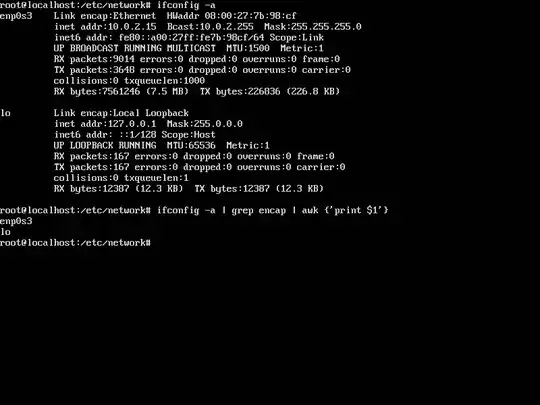
Dns-nameserverstodns-nameserversprobably not going to do anything to solve this issue but may stop other issues from happening – John Orion May 02 '16 at 00:20ifconfigto check the interface name or did you assume it was enp0s25? Also do you have anauto enp0s25at the top of your config file? If you don't its possible that the interface is just not coming up on boot. – Andrew May 02 '16 at 00:30/etc/network/interfacesfile. While editing your message, highlight the text of this file, then click on the{}code link on the top of the message editor so that it will properly format the text making it easier for us to read the content. Also do execute this commandip addressand perform the same steps to{}(code format) that output. – L. D. James May 02 '16 at 04:05