When I turn my PC on, it asks me if I want to boot Ubuntu 16.04 or Windows 10. When I choose Ubuntu 16.04, it look like it is booting, but then it just show me this screen:
BusyBox v1.22.1 (Ubuntu 1:1.22.0-15ubuntu1) built-in shell (ash)
Enter 'help' for a list of built-in commands
(initramfs)
I was installing Ubuntu by CD. First time, when was installation complete, the system was running without any problems, but when I turned my PC off (there wasn't any problems or messages during the shutdown) and then turned it on and choosed Ubuntu this happend.
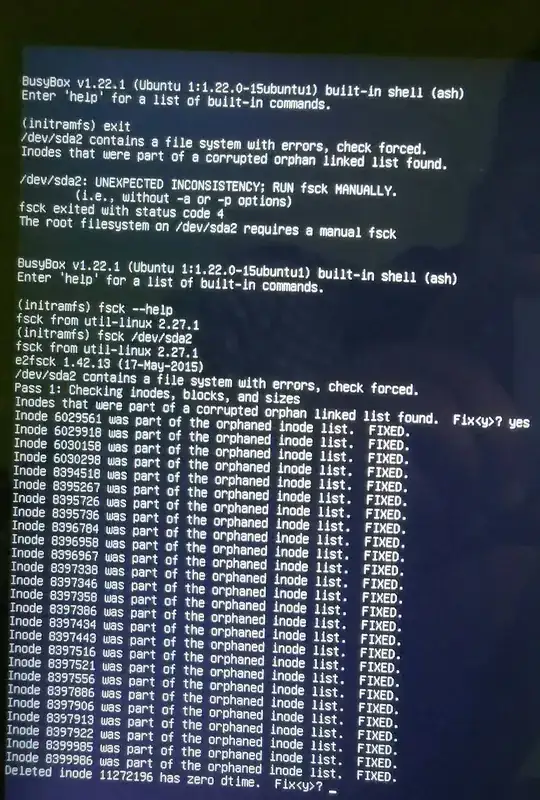
@pinga person who left a comment requesting more information and let them know you have updated the question, if you feel that is worthwhile.) – user May 08 '16 at 21:13