I tried to follow this question but not very clear what to do?
In my case my partition looks like this

I want to free up some space from /dev/sda4 which is mounted as "/" and ext4 partiton. Once i get this free space I want to log into Windows to allocate the free space to Windows parition(C:) /dev/sda3.
Right now my "/" has 234 GB. I want to reduce it to 100 GB only so that remaining 134 GB can be added to the Windows partition.
When i am using gparted I am not getting the options to push the resize button as it is greyed out...why?
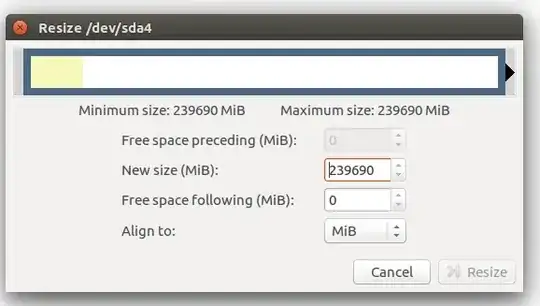
Do i need to unmount it first..will Ubuntu will work in that case?
Do I really need to use the live USB for this work. As this is Linux partition I would like to do it from Linux only...When adding more space to Windows..in that case I will use the Windows tool(please suggest something).
Thanks everybody for your advice/suggestions. I was also following this link After using live USB, gparted Shrink the /dev/sda4 Now when increasing windows(/dev/sda3) - i got issues and i have to move shrunk /dev/sda4 to make adjacent space for Windows(/dev/sda3)
Doing both the operations, got one warning message also...


Let's see what happens?
Update Was able to shrink Linux's(/) to 111 GB and move it right side to make way for Windows(C:). Also able to expand Windows(C:) to add this remaining GB.
After this my grub was not working which required me to make use of boot-repair. During this step - i need to execute these commands:
sudo dpkg --configure -a
sudo apt-get install -fy
sudo apt-get purge -y --force-yes grub*-common grub-common:i386 shim-signed linux-signed*
sudo apt-get install -y --force-yes grub-efi-amd64-signed shim-signed linux-signed-generic
And finally the paste-bin contents
Got a lot of un-necessary EFI entries which I can fix following my strategy.
and then grub-customizer to fix the boot order
Everything is working fine now.
Here it looks like after this operation
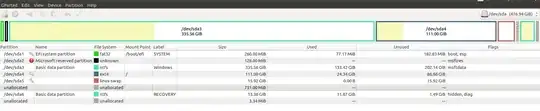
gparted live– EdiD May 14 '16 at 16:50gpartedis also included in ubuntu live – EdiD May 14 '16 at 17:55