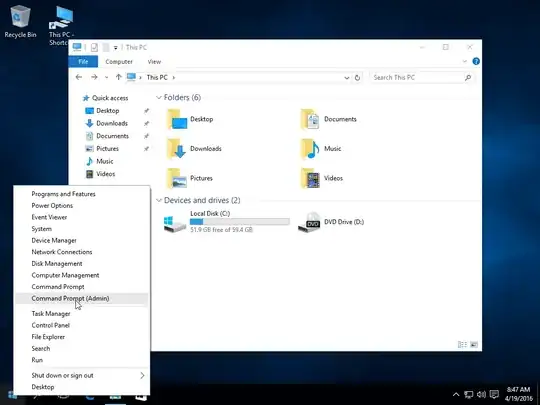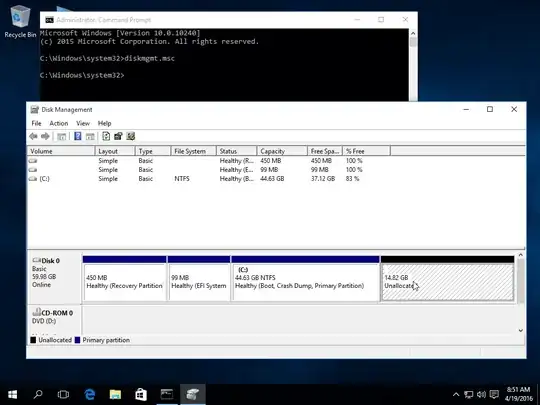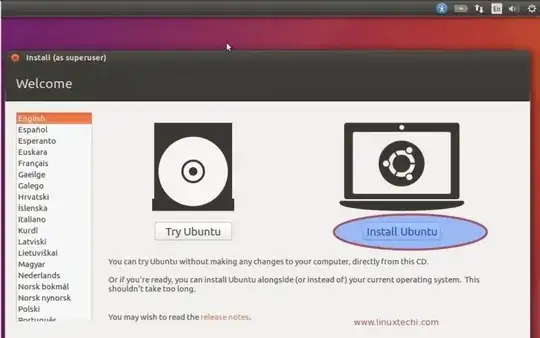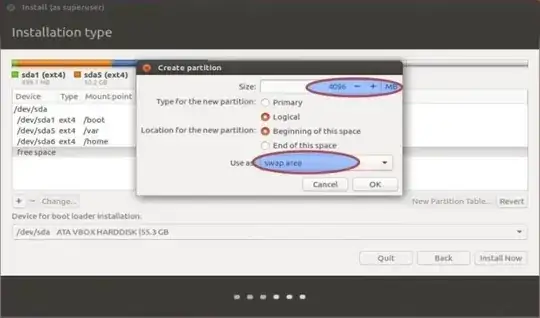It's not too difficult. First, you need to download Ubuntu. To do that, go to the download page on the website, click the "Download" button, and then click the "Take me to the the download" link at the bottom of the page (unless you want to donate..). The download will start automatically.
Once you've downloaded the ISO file, you need to decide weather to install from a DVD or from a USB stick. If you want to to use a DVD, you will need need a blank DVD. If you want to use a USB stck (flash drive), you'll need a flash drive (obviously..). If you're using a DVD, read the burning a DVD guide. If you're using a flash drive, read the Creating a bootable USB stick on windows, and follow the instructions there to put the ISO file on the USB stick or burn a DVD.
Then, restart your computer, with the USB stick connected, or the DVD in the drive, and follow the installation instructions (which are pretty simple). It will also give you options weather to install Ubuntu alongside windows, or to replace Windows entirely. See the installation guide for details.
Let me know if you get stuck somewhere, and I'll try to help.