$ sudo update-grub
/usr/sbin/grub-probe: error: failed to get canonical path of `none'.
This is the situation I'm in after an interrupted upgrade from vivid to wily
[edit]
Further delving into grub source code, the second command is probably the failing one:
$ grub-probe --target=device /
/dev/md2
$ grub-probe --target=device /boot
grub-probe: error: failed to get canonical path of `none'.
The following also gives the error:
$ sudo grub-probe -t device /boot/grub
grub-probe: error: failed to get canonical path of `none'.
$ sudo grub-probe -t fs_uuid /boot/grub
grub-probe: error: failed to get canonical path of `none'.
[/edit]
I don't have /boot/grub/grub.cfg present (or older /boot/grub/menu.lst)
It was impossible to install a boot loader during grub configuration:
https://i.stack.imgur.com/IBEiQ.jpg
Grub failed to install on the available options (/dev/sda /dev/sdb or /dev/md2)
md1 wasn't given as an option, even though it is currently mounted at /boot :
$ cat /etc/fstab
proc /proc proc defaults 0 0
/dev/md/0 none swap sw 0 0
/dev/md/1 /boot ext3 defaults 0 0
/dev/md/2 / ext4 defaults 0 0
I've got a raid setup with /dev/sda and /dev/sdb anyhow:
$ sudo fdisk -l
Disk /dev/sda: 447.1 GiB, 480103981056 bytes, 937703088 sectors
Units: sectors of 1 * 512 = 512 bytes
Sector size (logical/physical): 512 bytes / 512 bytes
I/O size (minimum/optimal): 512 bytes / 512 bytes
Disklabel type: dos
Disk identifier: 0x00032e61
Device Boot Start End Sectors Size Id Type
/dev/sda1 2048 8390656 8388609 4G fd Linux raid autodetect
/dev/sda2 8392704 9441280 1048577 512M fd Linux raid autodetect
/dev/sda3 9443328 937701040 928257713 442.6G fd Linux raid autodetect
Disk /dev/sdb: 447.1 GiB, 480103981056 bytes, 937703088 sectors
Units: sectors of 1 * 512 = 512 bytes
Sector size (logical/physical): 512 bytes / 512 bytes
I/O size (minimum/optimal): 512 bytes / 512 bytes
Disklabel type: dos
Disk identifier: 0x00074c3d
Device Boot Start End Sectors Size Id Type
/dev/sdb1 2048 8390656 8388609 4G fd Linux raid autodetect
/dev/sdb2 8392704 9441280 1048577 512M fd Linux raid autodetect
/dev/sdb3 9443328 937701040 928257713 442.6G fd Linux raid autodetect
Disk /dev/md2: 442.5 GiB, 475133575168 bytes, 927995264 sectors
Units: sectors of 1 * 512 = 512 bytes
Sector size (logical/physical): 512 bytes / 512 bytes
I/O size (minimum/optimal): 512 bytes / 512 bytes
Disk /dev/md0: 4 GiB, 4292804608 bytes, 8384384 sectors
Units: sectors of 1 * 512 = 512 bytes
Sector size (logical/physical): 512 bytes / 512 bytes
I/O size (minimum/optimal): 512 bytes / 512 bytes
Disk /dev/md1: 511.7 MiB, 536543232 bytes, 1047936 sectors
Units: sectors of 1 * 512 = 512 bytes
Sector size (logical/physical): 512 bytes / 512 bytes
I/O size (minimum/optimal): 512 bytes / 512 bytes
Grub appears to be installed (detection from another answer on serverfault):
$ sudo dd bs=512 count=1 if=/dev/sda 2>/dev/null | strings
ZRr=
`|f
\|f1
GRUB
Geom
Hard Disk
Read
Error
When I run grub-emu, I get a blank prompt:
$ lsb_release -a
No LSB modules are available.
Distributor ID: Ubuntu
Description: Ubuntu 15.10
Release: 15.10
Codename: wily
This is on a server with only ssh access so I don't have access to the live CD if grub fails!
[edit] output of df -h:
$ df -h
Filesystem Size Used Avail Use% Mounted on
udev 63G 0 63G 0% /dev
tmpfs 13G 714M 12G 6% /run
/dev/md2 436G 178G 236G 44% /
tmpfs 63G 8.0K 63G 1% /dev/shm
tmpfs 5.0M 0 5.0M 0% /run/lock
tmpfs 63G 0 63G 0% /sys/fs/cgroup
none 436G 178G 236G 44% /boot
tmpfs 13G 0 13G 0% /run/user/0
tmpfs 13G 0 13G 0% /run/user/1002
/dev/md2 436G 178G 236G 44% /var/cache/apt/archives
none 436G 178G 236G 44% /bin
none 436G 178G 236G 44% /etc
none 436G 178G 236G 44% /initrd
none 436G 178G 236G 44% /lib
none 436G 178G 236G 44% /lib32
none 436G 178G 236G 44% /lib64
none 436G 178G 236G 44% /sbin
none 436G 178G 236G 44% /usr
none 436G 178G 236G 44% /var
[further edit] the above command seems to report that /boot is mounted at none. I think this might be the none grub-probe is complaining about. Here's the output of mount -l which shows two separate mount 'entries'; investigating how to remove the second now.
mount -l |grep boot
/dev/md1 on /boot type ext3 (rw,relatime,data=ordered)
none on /boot type aufs (rw,relatime,si=6ea5aad590be877d)
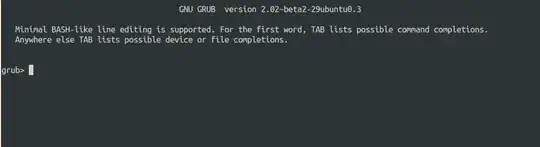
/bootdirectory on the device returned by the commandgrub-probe --target=device /– Anwar May 25 '16 at 02:42dfcommand in relation to the/bootdirectory – EoghanM May 25 '16 at 19:34