I try to create shortcuts when an application are running thanks to the icon that appear on the left side and I do Lock to launcher (which actually impede to take a screen shot). Yet, I did it for Eclipse and even if there is an icon, it doesn't work and for SciLab it would never work.
Therefore, how to create shortcuts for programs on Ubuntu?
I created a file SciLab.desktop as suggested by Nitesh Sharma
#!/usr/bin/env xdg-open
[Desktop Entry]
Version=1.0
Type=Application
Terminal=false
Exec=./bin/scilab
Name=SciLab
Comment=comment here
Icon=/home/antoine/scilab-5.5.2/share/icons/hicolor/32x32/apps/scilab.png
and then did chmodx ScilLab.desktop but I have then an error and I am not able to stick it to the menu on the left.
But I don't know what to do from there.
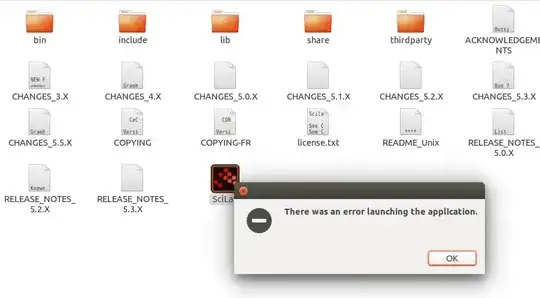
tar xzvf scilab-5.5.2.bin.linux-x86_64.tar.gz # For 64 bits systemsthen to launch it I didcd Downloads/scilab-5.5.2and./bin/scilab– Revolucion for Monica May 20 '16 at 18:52