I want to make the switch to Antergos. When opening Unetbootin, I can't open it successfully.
Here is what happens when I open UNetbootin from Terminal:
$ sudo unetbootin
X Error: BadAccess (attempt to access private resource denied) 10
Extension: 130 (MIT-SHM)
Minor opcode: 1 (X_ShmAttach)
Resource id: 0x164
X Error: BadShmSeg (invalid shared segment parameter) 128
Extension: 130 (MIT-SHM)
Minor opcode: 5 (X_ShmCreatePixmap)
Resource id: 0xc0
X Error: BadDrawable (invalid Pixmap or Window parameter) 9
Major opcode: 62 (X_CopyArea)
Resource id: 0x2800010
X Error: BadDrawable (invalid Pixmap or Window parameter) 9
Major opcode: 62 (X_CopyArea)
Resource id: 0x2800010
X Error: BadDrawable (invalid Pixmap or Window parameter) 9
Major opcode: 62 (X_CopyArea)
Resource id: 0x2800010
Is this a known issue? Can I fix this? Is there a workaround?
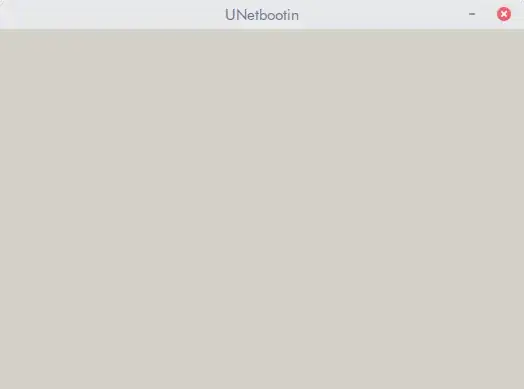

sudowith graphic tools, you could usegksu, see why here. Could you post output ofls -l .Xauthorityandwhich unetbootin– user.dz May 26 '16 at 21:23