This is a question which keeps coming back to me and hitherto has remained unanswered. Having once again spent too much time googling for a solution in vain, can anyone help?
Goal
I'm looking for a quick and efficient way to change the text font color on multiple PDF pages.
Motivation
Why? Because I'd like to print a pdf (with light colored fonts) on a black-and-white printer.
Attempts so far
Two things I tried so far (which haven't yet worked **):
I tried a bit of
gscommand line fu, which gave a bw or grayscale result of the entire pdf, albeit at the expense of making all text becoming rasterized (losing vectorization): no good.I tried two different tools which work, - but neither of which seem to offer the option of changing font color for text on multiple pages at once, but rather one-page-at-a-time (see here and here).
Not yet attempted
As I haven't yet exhausted all options within these tools, I can still imagine solutions coming from both gs and/or the pdfedit command line. Just need to dig deeper and/or get creative I guess.
Alternatively, there are some tools (beyond pdfedit) which allow for perusal of a PDF's internal structure. I can imagine one of these tools also allowing for a search-and-replace of the fonts' color-coding...
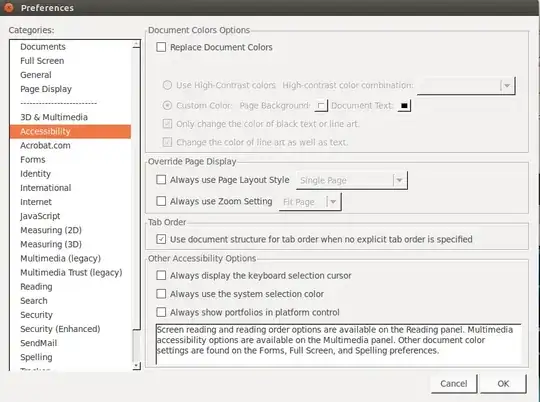
cupsfilter? My googling is also very bad for these topics, but I guess that you can find some pre-ready ppd file that will print in Black and White. The idea is to print a new PDF black and white. – dadexix86 May 29 '16 at 09:01cupsfilterconvert (or filter) to grayscale, or directly to black (which is what I'd want)? – nutty about natty May 29 '16 at 09:27/usr/share/cups/examples/there are examples of drv files... Maybe adapting one of them might be the solution. – dadexix86 May 29 '16 at 10:19