On my Ubuntu 16.04 laptop installation, Alt-Gr does not work. So I cannot type characters like {, }, ~, | etc. (doing this on my PC where everything works). I tried various suggestions from multiple Ubuntu wikis, forums, Ubuntu support site: Nothing works.
Most solutions are for older Ubuntu versions, a lot seems to be different on Ubuntu 16.04: There is no System Preferences (you can install the app manually, but there are no keyboard settings there), I don't find Keyboard Layout anywhere...
This is not a duplicate of Alt-Gr key is not working in Ubuntu 13.10, Ubuntu 16.04 is different!
Edit: Found the keyboard layout display, and it matches the keyboard (now). But Alt-Gr combinations don't work.
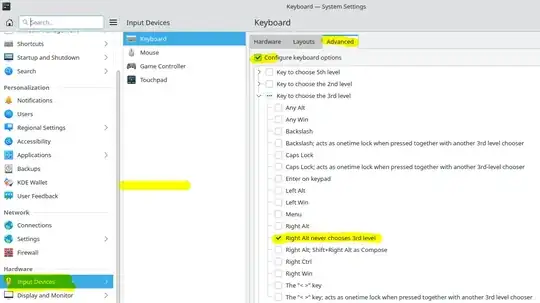
Text Entrynow. – anonymous2 May 30 '16 at 12:15