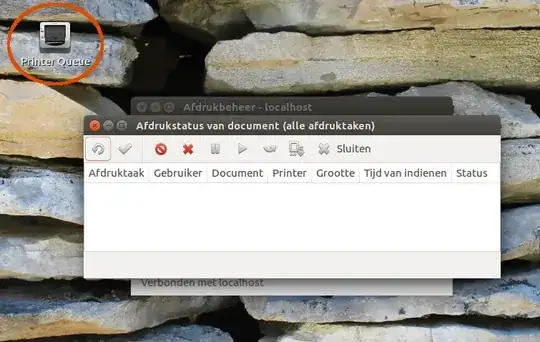Edit: For future visitors, here's a related answer which explains exactly how to do this quickly.
I help this 75 year old man with Ubuntu (He's not very savvy). He freaks out at any mention of the terminal, and I understand that totally. So I try to find solutions for him that don't involve the terminal.
He is asking for a tool to view all print jobs in queue and to be able to cancel some or all of them.
Is there any GUI tool to do this on Ubuntu? I know the terminal is very efficient, but a lot of non savvy people feel that the terminal is some scary realm where they're not sure what's going on.
If not, what would it take to create a little GUI tool for him?