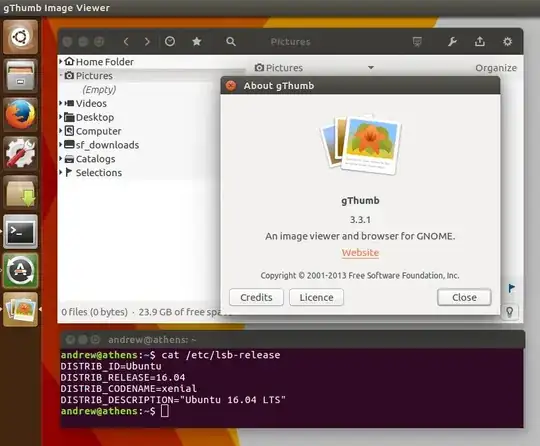Fascinating, people are mostly after upgrades rather than downgrades! In your case you want to revert from Xenial's version 3.4.3 to Trusty's version 3.3.1 which is easy enough to do with a few relatively straightforward steps:
Activate Sources
Give access to the Sources used to build the gthumb package by following the trail below and clicking on the Source Code box at Dash → Software & Updates → Ubuntu Software → Source Code.
Close and allow to reload. Then install the build dependencies for gthumb:
sudo apt-get build-dep gthumb
Download and build gthumb
Copy the following and paste complete in a Terminal window for a semi-automated download, compile and install:
sudo apt-get install checkinstall
NEW_PATH="$HOME/Desktop/gthumb_build"
mkdir -v "$NEW_PATH"
cd "$NEW_PATH"
wget http://ftp.acc.umu.se/pub/gnome/sources/gthumb/3.3/gthumb-3.3.1.tar.xz &&
tar xvf gthumb-3.3.1.tar.xz
cd gthumb-3.3.1
./configure
make
sudo checkinstall --pakdir "$NEW_PATH" \
--backup=no --deldoc=yes --pkgname gthumb --pkgversion 3.3.1 \
--fstrans=no --deldesc=yes --delspec=yes --default
Pin this particular version
You will need to avoid the newer version being installed over your compiled version next time you run an update. There are a few different ways to accomplish this, easiest way is to run the following:
echo "gthumb hold" | sudo dpkg --set-selections
And now the older version will not be upgraded with your next system update! A screenshot on my own system with the older version in place:
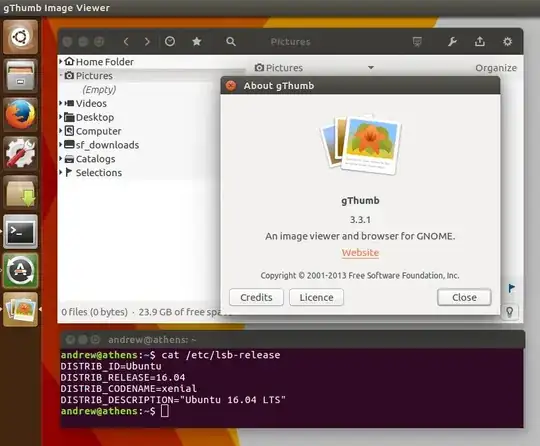
References