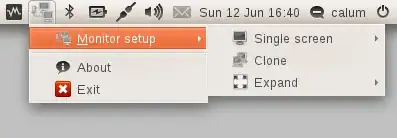You can have separately calibrated monitors, but only using Xinerama. Unfortunately, NVidia and Xinerama somehow seem to mess-up with the RandR X extension and you loose the ability to activate desktop effects. It is unfortunate for me, because I do benefit from some subtle effects, like window shadows and a few animations here and there. Note that this will most probably break Unity, which uses Compiz!
To activate Xinerama, you only need to use the NVidia X Server Settings program that comes bundled with the NVidia driver. On openSUSE that I use, it's called nvidia-settings. If you don't have it already installed, I guess it will be a quick search and install from the repositories.
Come to think of it, to have enabled TwinView, you must have used the NVidia program, so you must have it anyway!
In the NVidia program, go to "X Server Display Configuration" and check "Enable Xinerama", then make sure the monitors are placed appropriately and select each one and for Configuration select "Separate X screen". Then click on "Save to X Configuration File" and give it a filename.
Next, you need to make X use this configuration file each time it starts. On openSUSE I have created a symbolic link called xorg.conf in /etc/X11/xorg.conf.d/ pointing to the configuration file in my home directory. You can just copy the file to that location, but you must name it xorg.conf. If in Ubuntu the location is different, you will want to research a bit.
Next thing, you logout, which should restart the X Server with the new configuration. Log back in, you should have your dual-monitor setup working, sans desktop effects...
Next thing in the list is monitor calibration and profiling. I have a Spyder2 device and used Argyll CMS to do this. If you don't know it, Argyll is a great package that can accurately calibrate your monitors and produce very high quality profiles. The bad thing is, it does have a rather steep learning curve. There is a utility GUI that does ease things up a bit, called dispcalGUI, check it out.
I've done this whole saga and do have a properly calibrated / profiled dual-head setup which does look nice, albeit without desktop effects. I use Gnome 2, so I don't have a real problem using my system, your mileage may vary if you use one of the newer environments.
In case you end up with an unusable setup, just reboot into single-user mode (append "single" - no quotes - to the kernel command line in the initial boot loader menu) and remove the above symbolic link (or rename the file to something other than xorg.conf), then reboot again. You should be fine.