I want to remove Videos and Music from the left side panel. But, I can't seem to find the option to do so. How do you do that?
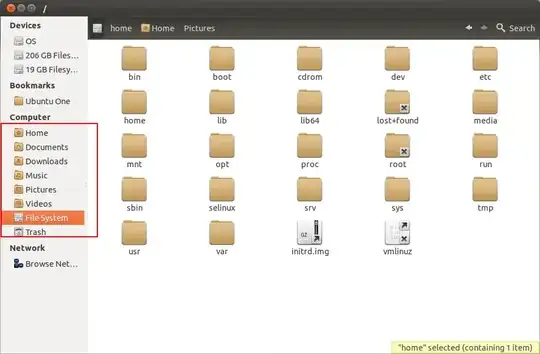
I want to remove Videos and Music from the left side panel. But, I can't seem to find the option to do so. How do you do that?
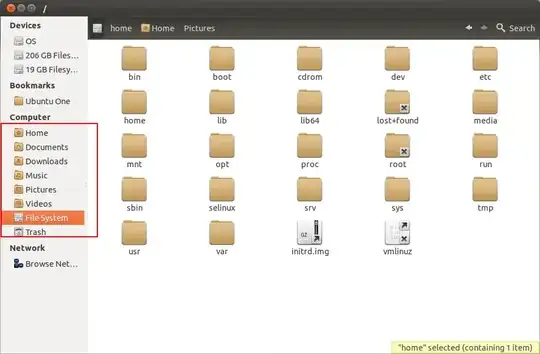
Tested in Ubuntu 14.04
Those bookmarks are controlled by ~/.config/user-dirs.dirs and commenting out a lines configures the appearance of the list
As an example, to remove the Videos bookmark from the list change the line:
XDG_VIDEOS_DIR="$HOME/Videos"
to
#XDG_VIDEOS_DIR="$HOME/Videos"
Note:
After login the file ~/.config/user-dirs.dirs gets reverted to the original set by /etc/xdg/user-dirs.defaults. To prevent that make the file "read-only" either by right clicking and then properties > permissions or using the command
chmod -w ~/.config/user-dirs.dirs
If you need to edit the file again do the opposite via Nautilus or use the command
chmod +w ~/.config/user-dirs.dirs
If you want to apply this to all users in your system change the file vim /etc/xdg/user-dirs.conf and set the option enabled to False. You need root permissions or this.
XDG_VIDEOS_DIR="$HOME" to disable the videos user directory as other answers suggest. For a source, see http://freedesktop.org/wiki/Software/xdg-user-dirs/#settings .
– balu
Jan 12 '18 at 00:56
~/.config/gtk-3.0/bookmarks in this answer here: https://askubuntu.com/a/762597/1033332 this helped me with impish indri 21.10
– rominator007
Dec 06 '21 at 21:06
chmod -w ~/.config/user-dirs.dirs stops the user account from logging into xwindows.
– DorianFM
Dec 30 '21 at 13:07
XDG_VIDEOS_DIR="$HOME" will be worked well as other answer suggested.
– Xiang
Jan 04 '22 at 01:38
Open the file user-dirs.dirs in your ~/.config folder with your favorite text editor.
Comment out the line about the folder, which you do not want to be in the nautilus left pane. I commented about the Videos folder.
.......... .......... ......... XDG_DOCUMENTS_DIR="$HOME/Documents" XDG_MUSIC_DIR="$HOME/Music" XDG_PICTURES_DIR="$HOME/Pictures" #XDG_VIDEOS_DIR="$HOME/Videos"
Then open a terminal, and run xdg-user-dirs-gtk-update, see the magic.
In Nautilus >= 3.6 this will not survive a logout/login or reboot. To overcome this we have to point our XDG directories to "$HOME" like e.g.:
XDG_VIDEOS_DIR="$HOME"
Aha - the definitive ~answer~ work-around, thanks to A. J. McMinn: Removing entries from Nautilus Places
Comment out the unwanted bookmarks in ~/.config/user-dirs.dirs
Make or edit a ~/.config/user-dirs.conf file and add the entry enabled=false.
This solution persists over boot.
*...this could be done with a one-liner: echo "enabled=false" > ~/.config/user-dirs.conf
enabled=false flag in ~/.config/user-dirs.conf is the intended way to do this, the chmod -w way suggested by @Bruno Pereira is a workaround.
– LeartS
Nov 12 '14 at 17:17
$XDG_PICTURES_DIR variable is empty.
– Bob Briscoe
Jul 21 '20 at 12:41
These directories are set by xdg-user-dirs.
Reading the documentation shows that you can disable a user directory by pointing it to your home directory. Use Ubuntu-Tweak or manually edit the file ~/.conf/user-dirs.dirs and point all the bookmarks you do not want to see to your home dir, and they will also disappear from the Nautilus side bar.
NOTE: I tried commenting out and removing the lines from ~/.conf/user-dirs.dirs as forestpiskie suggests, and that worked only until the next time I logged in. By setting them to the $HOME dir, the settings stuck.
These steps still seem to work in 18.04. Based on comments in this thread I made the following bash script that performs the task. Note, you still need to restart nautilus and right-click remove the items after executing these commands:
nautilus_hide_unwanted_sidebar_items()
{
echo "Removing unwanted nautilus sidebar items"
if [ "1" == "0" ]; then
# Sidebar items are governed by files in $HOME and /etc
ls ~/.config/user-dirs*
ls /etc/xdg/user-dirs*
cat ~/.config/user-dirs.dirs
cat ~/.config/user-dirs.locale
cat /etc/xdg/user-dirs.conf
cat /etc/xdg/user-dirs.defaults
#cat ~/.config/user-dirs.conf
fi
### --------------------------------------
### modify local config files in $HOME/.config
### --------------------------------------
chmod u+w ~/.config/user-dirs.dirs
#sed -i 's/XDG_DOCUMENTS_DIR/#XDG_DOCUMENTS_DIR/' ~/.config/user-dirs.dirs
sed -i 's/XDG_TEMPLATES_DIR/#XDG_TEMPLATES_DIR/' ~/.config/user-dirs.dirs
sed -i 's/XDG_PUBLICSHARE_DIR/#XDG_PUBLICSHARE_DIR/' ~/.config/user-dirs.dirs
sed -i 's/XDG_MUSIC_DIR/#XDG_MUSIC_DIR/' ~/.config/user-dirs.dirs
sed -i 's/XDG_PICTURES_DIR/#XDG_PICTURES_DIR/' ~/.config/user-dirs.dirs
sed -i 's/XDG_VIDEOS_DIR/#XDG_VIDEOS_DIR/' ~/.config/user-dirs.dirs
###
echo "enabled=true" >> ~/.config/user-dirs.conf
chmod u-w ~/.config/user-dirs.dirs
### --------------------------------------
### Modify global config files in /etc/xdg
### --------------------------------------
#sudo sed -i 's/DOCUMENTS/#DOCUMENTS/' /etc/xdg/user-dirs.defaults
sudo sed -i 's/TEMPLATES/#TEMPLATES/' /etc/xdg/user-dirs.defaults
sudo sed -i 's/PUBLICSHARE/#PUBLICSHARE/' /etc/xdg/user-dirs.defaults
sudo sed -i 's/MUSIC/#MUSIC/' /etc/xdg/user-dirs.defaults
sudo sed -i 's/PICTURES/#PICTURES/' /etc/xdg/user-dirs.defaults
sudo sed -i 's/VIDEOS/#VIDEOS/' /etc/xdg/user-dirs.defaults
###
sudo sed -i "s/enabled=true/enabled=false/" /etc/xdg/user-dirs.conf
sudo echo "enabled=false" >> /etc/xdg/user-dirs.conf
sudo sed -i "s/enabled=true/enabled=false/" /etc/xdg/user-dirs.conf
# Trigger an update
xdg-user-dirs-gtk-update
echo "
NOTE:
After restarting nautilus the unwanted items will be demoted to regular
bookmarks. You can now removed them via the right click context menu.
"
}
#if 0 in C. Look at the items inside it. It's just acting as notes giving the commands to inspect the files of interest. It works nicely with copy / paste unlike inline comments.
– Erotemic
May 25 '22 at 20:10
echo "enabled=false" > ~/.config/user-dirs.conf which will create the user-dirs.conf file containing the option enable=false.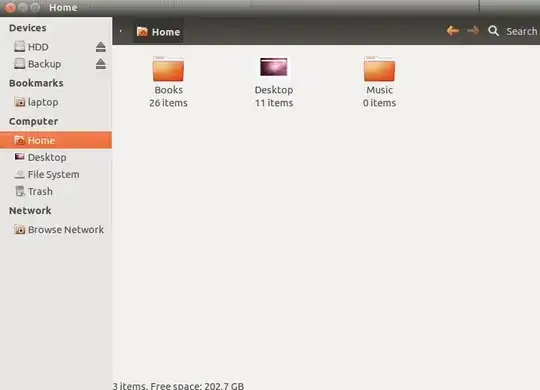
Edit -
Dug into it a bit further - if you edit ~/.config/user-dirs.dir you can remove them from the panel and still have them as folders in your /home it seems.

try going on Bookmarks in window menu, bookmarks > modify bookmarks (translate from italian ubuntu) and the remove the one that you don't want
otherwise Ctrl + D to access the menu