Please see the edit at the bottom!
I have followed here for adding an item to the launcher. Here are the contents of my new .desktop file:
[Desktop Entry]
Version=1.0
Name=OpenRefine
Comment=2.6-rc.2
Path=/home/foo/openrefine-2.6-rc.2
Exec=/home/foo/openrefine-2.6-rc.2/refine
Terminal=true
Type=Application
Categories=Utility;Application;
(no icon supplied by the application so none included, hopefully a default one will be used). desktop-file-validate passes without errors. So does desktop-file-install. Yet the new program does not show in dash :(
I have started out saving the .desktop file to .local/share/applications, so it is also confusing whether it should remain there after the desktop-file-install or rather it should have been created in some temporary place to begin with, rather than there.
Thanks for clarifying how this should be done.
Edit:
Notably, this program, OpenRefine, when started in a terminal, does not open a UI window. It only starts a web server and launches the default browser against it.
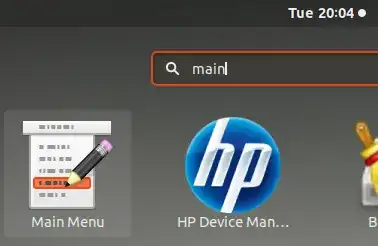
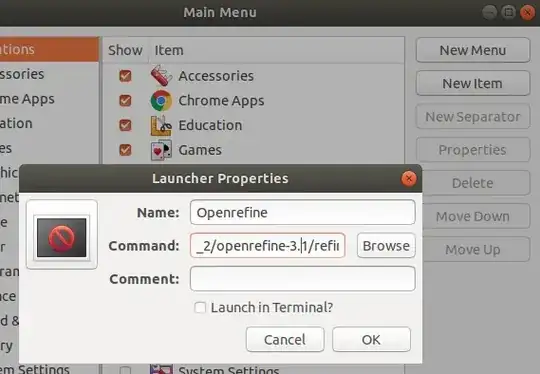
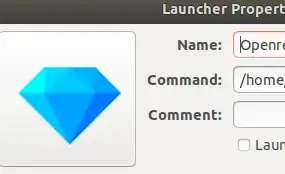
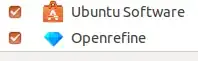
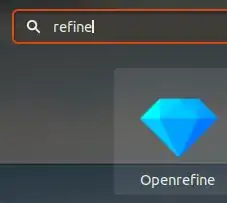
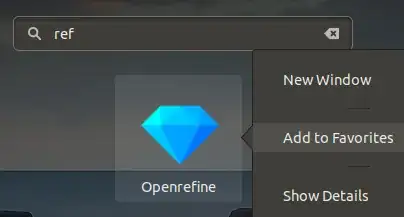

~? – Jacob Vlijm Jun 30 '16 at 18:42